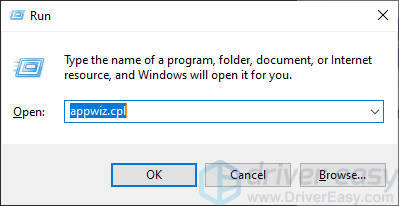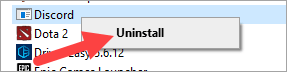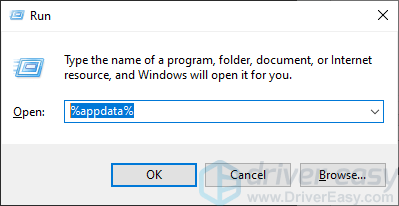Update Error in Discord? Problem Solved with Latest Fix

Update Error in Discord? Problem Solved with Latest Fix
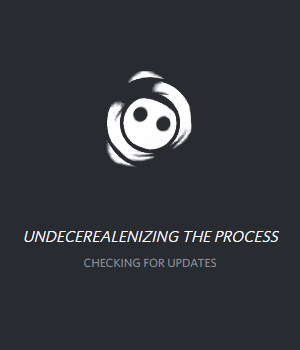
Recently there have been a lot of Discord users are having issues when updating their program. What they usually experience is they are stuck in the update process or the update totally failed.
If you’re also one of them, you’re no doubt very frustrated. But don’t worry. This issue is fixable. The following are the fixes you can try.
Try these fixes…
You may not have to try them all; just work your way down the list until you find the one that works for you.
Fix 1: Run Discord as administrator
This is the first thing you should try when your Discord update has failed. To run discord as administrator, simply right click the Discord icon, then selectRun as administrator .
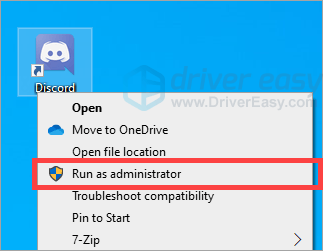
Now check to see if this fixed your Discord update issue. Hopefully it did, but if not there are still other fixes you can try.
Fix 2: Temporarily disable your antivirus
Your firewall or antivirus software can sometimes cause interference to your Discord update connection. To see if that’s the case for you, temporarily disable your firewall and see if the problem remains. (You may need to consult your firewall documentation for instructions on disabling it.)
If this resolves your problem, You can contact the vendor of your firewall and ask them for advice. Or you can install a different antivirus solution.
IMPORTANT : Be extra careful about what sites you visit, what emails you open and what files you download when you have disabled your firewall.
Fix 3: Completely reinstall Discord
If none of the fixes above worked for you, then you should completely reinstall your Discord program. Here is how to do it, completely:
- On your keyboard, press theWindows logo key andR on your keyboard at the same time to invoke the Run box.
- Type “appwiz.cpl” and pressEnter on your keyboard.

- Right clickDiscord and clickUninstall .

- Follow the on-screen instructions to complete the uninstall process.
- On your keyboard, press theWindows logo key andR on your keyboard at the same time to invoke the Run box.
- Type “%appdata%” and pressEnter on your keyboard.

- Delete theDiscord folder there. (Right click the folder and selectDelete .)

- Type “%localappdata%” and pressEnter on your keyboard.
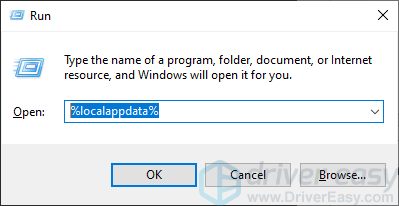
9. Delete theDiscord folder there. (Right click the folder and selectDelete .)
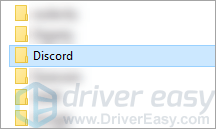
10. Go to the Discord website , then download the latest version of Discord.
11. Run the downloaded file, then follow the on-screen instructions to install Discord.
Hopefully one of the fixes above worked for you. If you have any questions or suggestions, you’re more than welcome to leave us a comment below.
Also read:
- [New] In 2024, Pixel Perfection in Image Integration
- [New] Skyward Saga with GoPro Karma A Comprehensive Review for 2024
- 2024 Approved The Step-by-Step for Turning Your Vids Into Beats on Insta
- Beyond the Hype: Unveiling Nine Myths Surrounding AI Conversations
- Clarifying Visuals in Call of Duty: Warzone – A Guide for PC Gamers
- Dying Light Volume Glitches: Effective Fixes and Sound Restoration Techniques
- Enhancing Gaming Performance: Solutions to Stop Stuttering & Crashes in Serious Sam ^4 on Windows Computers
- How To Change Your Apple ID on iPhone 13 With or Without Password
- How to Stop NBA 2K21 From Crashing on Your Windows Computer
- In 2024, Two Ways to Sync Contacts from Realme 12+ 5G to Gmail | Dr.fone
- Solved: Death Stranding Not Launching
- Step-by-Step Solution: Correcting the DirectX Error for Activision's Modern Warfare 2
- The Ultimate Tutorial for Spreading Playlists
- Title: Update Error in Discord? Problem Solved with Latest Fix
- Author: Thomas
- Created at : 2024-10-20 11:35:50
- Updated at : 2024-10-26 05:07:41
- Link: https://program-issues.techidaily.com/1722991603015-update-error-in-discord-problem-solved-with-latest-fix/
- License: This work is licensed under CC BY-NC-SA 4.0.