
Twitch Audio Not Working? Here's How to Fix Streaming Silence

Twitch Audio Not Working? Here’s How to Fix Streaming Silence

Not getting any sound from streams on Twitch? You’re not alone! Many Twitch users are reporting the audio missing issue. This problem can be frustrating, especially when all your other apps have sound.
But don’t panic. You can fix it. In this post, we’ve put together 4 methods to resolve the Twitch audio issues.
How to Fix Twitch No Sound Issues
You may not have to try them all; just work your way down the list until you find the one that works for you.
- First Things to Check
- Method 1: Restart Your PC
- Method 2: Fix Browser Issues
- Method 3: Update Your Audio Driver
- Method 4: Run Windows Audio Troubleshooter
First Things to Check
Several different factors can affect the sound on your computer: your audio driver, the installed hardware, Windows sound settings. But before you begin troubleshooting Twitch sound problems, follow the instructions below to rule out the obvious.
Check the cable connection
If you have multiple audio devices (external speakers or a microphone) hooked up to your computer, check to see if your devices arepowered on andthe wired connections clean and plugged in all the way.

Ensure your computer is not on mute
When you run into audio issues on your computer, another thing to do is to test the sound from ANY application. You can do this by opening local multimedia files, such as audio or video played in Windows Media Player, to see if you get sound from them. If you hear sound from other apps, skip to Method 1 to fix your issue.
If there’s no sound at all,check the speak icon on the bottom right corner of your screen to seeif you’ve accidentally muted the sound .
![]()
If the volume is on, follow the instructions below to check if you set the right playback device.
Set the right playback device
1) Right-click the Volume Control icon on the taskbar and select Sounds .
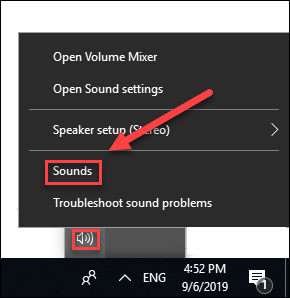
2) Click the Playback tab .
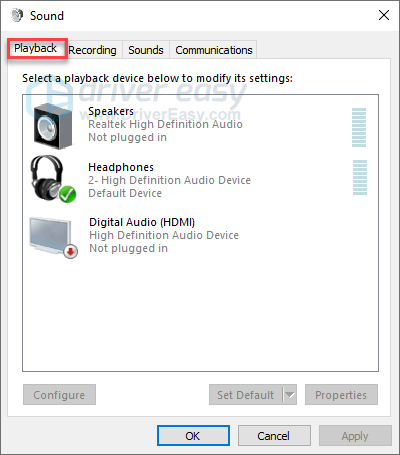
3) Make sure you have the right device set as the default audio device. If not, right-click your audio device and select Set as default device .
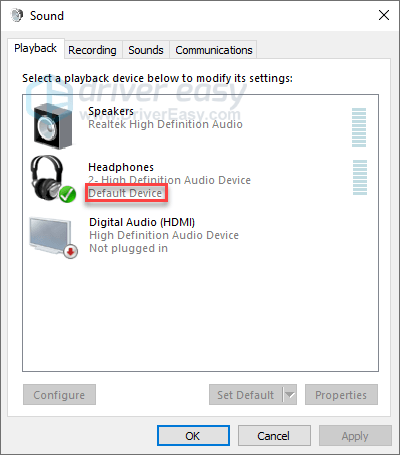
4) Click the OK button.
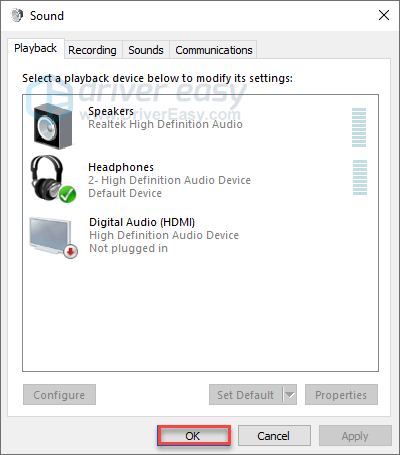
If the sound is still not available, try the fixes below.
Method 1: Restart Your PC
Sometimes the audio missing problem is just a temporary error that you can fix by restarting your PC.
A reboot wipes away the current state of the software. In case of losing data, please make sure you don’t have any unsaved documents open before restarting your device.
If your issue persists after the reboot, then go ahead with the next fix.
Method 2: Fix Browser Issues
If you’re encountering the sound problem when using Twitch web version, then it could be an issue with your web browser. Here’re some fixes to try:
Check if Twitch is on mute
Press theWindows logo key andR on your keyboard.
Typeinetcpl.cpl and pressEnter .
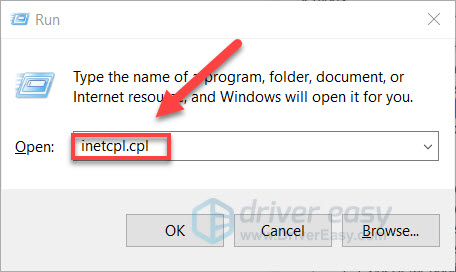
- Click theAdvanced tab . Then, under theMultimedia section , make sure the box next toPlay sounds in web pages is checked.

- ClickOK to save the changes.
If there’s still no sound, read on and try the next fix.
Clear your browser cookies and cache
Your browser collects cookies and cache to boost the loading speed of web pages. These files may sometimes cause problems like lack of audio. To see if that’s the problem for you, try clearing your browser’s cache and cookies:
On your keyboard, press the Ctrl, Shift, and Delete keys at the same time.
ClickClear data .
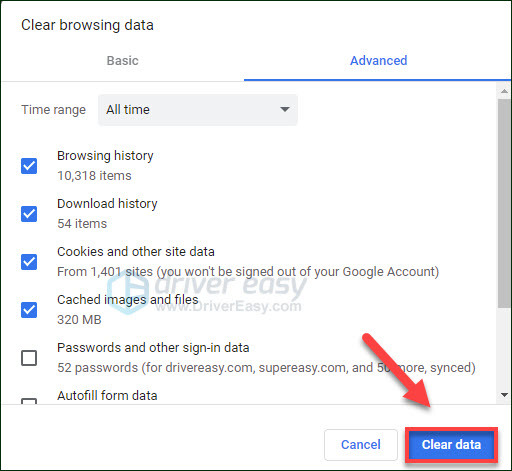
- Relaunch the browser to see if the sound comes back.
If not, read on and try the next solution.
Try an alternative browser
You can try streaming on another browser. For example, if you were streaming on Chrome, try using another browser like Opera or Edge. If the problem is occurring in Chrome only, then it could be a Chrome issue. You can try updating your browser or contact the developer for assistance.
If the sound isn’t coming back, try the next fix.
Method 3: Update Your Audio Driver
One of the most common causes of audio problems on Windows devices is an outdated or a faulty audio driver.
So you should update your audio driver to see if it fixes your problem. There are two ways you can get the right driver for your audio card: manually or automatically.
Manual driver update – You can update your audio driver manually by going to the manufacturer’s website, such as NVidia , and searching for the most recent correct driver. Be sure to choose only drivers that are compatible with your Windows version.
Automatic driver update – If you don’t have the time, patience or computer skills to update your audio driver manually, you can, instead, do it automatically with Driver Easy . Driver Easy will automatically recognize your system and find the correct drivers for your exact audio card, and your Windows version, and it will download and install them correctly:
Download and install Driver Easy.
Run Driver Easy and click the Scan Now button. Driver Easy will then scan your computer and detect any problem drivers.
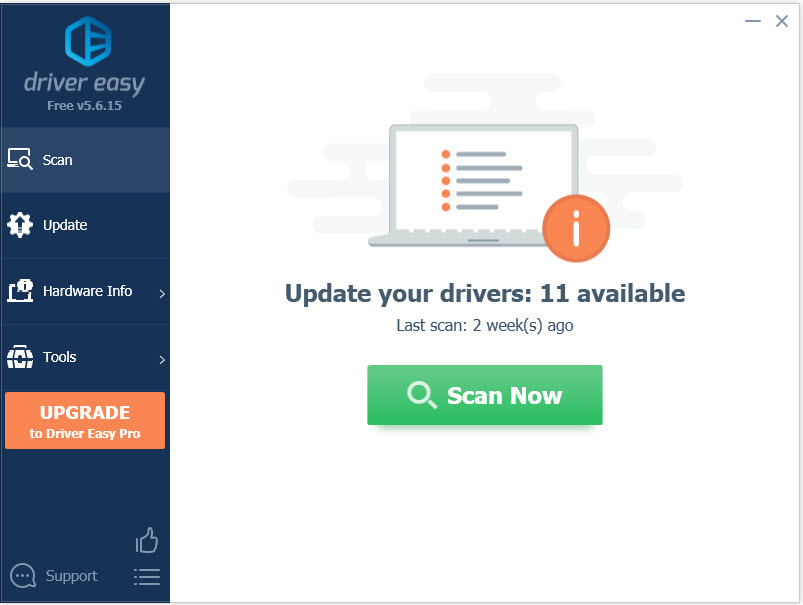
- Click the Update button next to the audio driver to automatically download the correct version of that driver, then you can manually install it (you can do this with the FREE version).
Or click Update All to automatically download and install the correct version of all the drivers that are missing or out of date on your system. (This requires the Pro version which comes withfull support and a 30-day money back guarantee . You’ll be prompted to upgrade when you click Update All.)
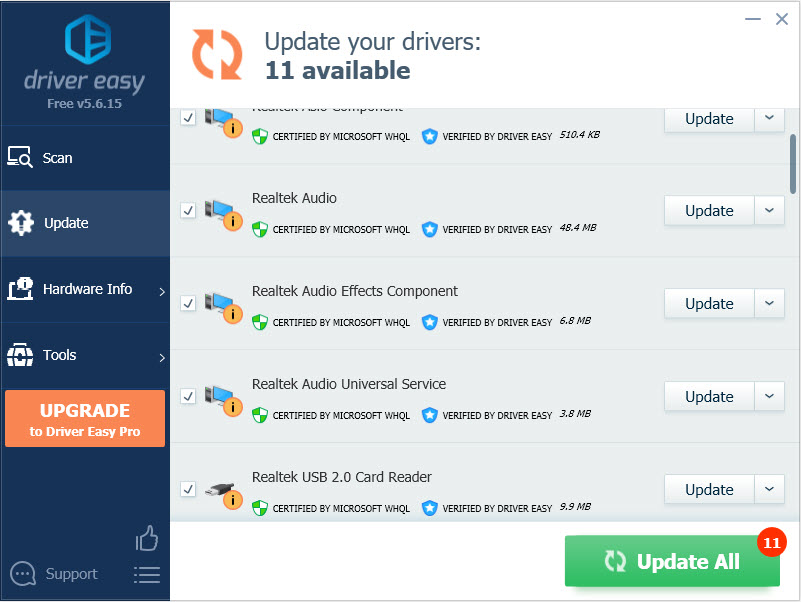
You can do it for free if you like, but it’s partly manual.
The Pro version of Driver Easy comes with full technical support.
If you need assistance, please contact Driver Easy’s support team at [email protected] .
If the sound issue isn’t resolved, then move on to the next fix below.
Method 4: Run Windows Audio Troubleshooter
The audio troubleshooter is a Windows built-in utility that can detect and fix common audio problems automatically.
If you run into audio issues on your Windows devices, chances are the Audio Troubleshooter can help fix it.
1) On your keyboard, press the Windows logo key and type audio troubleshooter. Then click Find and fix audio playback problems .
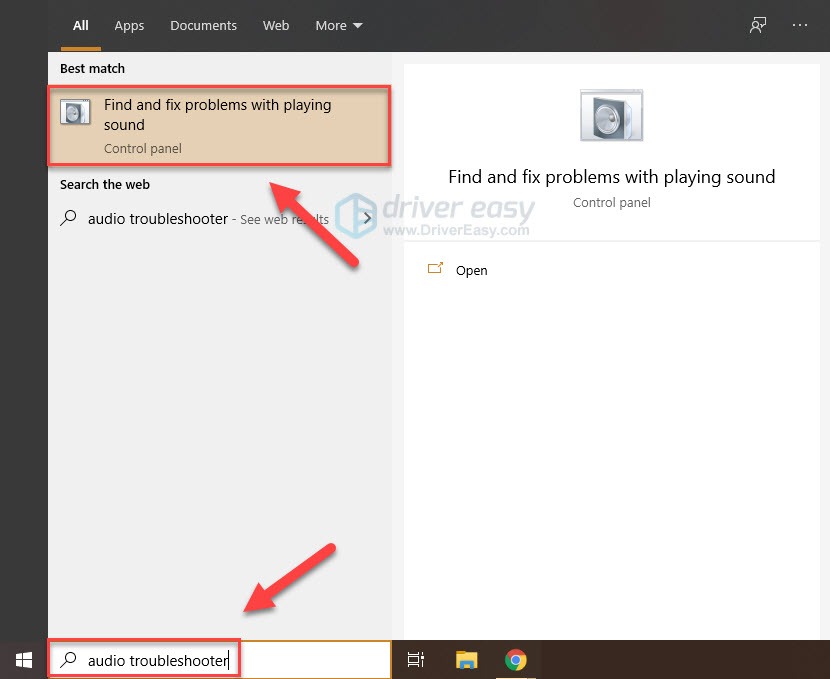
2) Click Next and wait for the scans to complete.
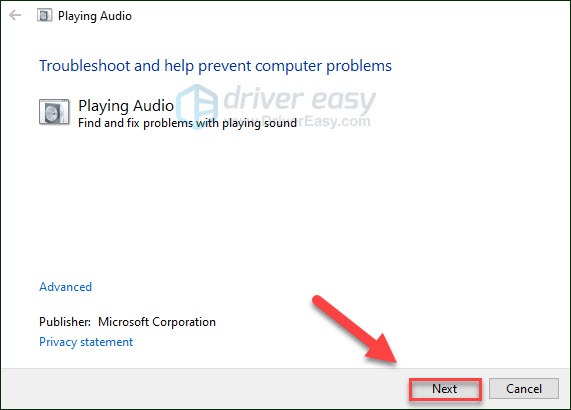
- Follow the on-screen instructions to fix the Twitch audio issue.
Hopefully, one of the fixes above helped. If you have any questions or suggestions, please feel free to leave a comment below.
Also read:
- [New] In 2024, Pc Audio Logging Made Simple Install X-Recorder
- 11 Speedy Techniques for Window's Control Panel
- 2024 Approved Cross-Promotion Partnerships with Brands on YouTube
- 2024 Approved PixelMaster Record Download, Use & Assessment
- How to Reset a Infinix Note 30 5G Phone That Is Locked | Dr.fone
- Innovative Apps for Mastering DJi Footage Quality
- Issues with Moving Images From Computer to iPhone: Comprehensive Fixes Inside
- Latest Solutions for Resolving Lost Ark Not Starting Problem
- Mastering Performance Optimization: Overcoming Frame Rate Issues and Hitches in Call of Duty: Modern Warfare 3
- Resolved Issues and Crash Fixes in Naraka: Edge of Night Gameplay
- Solving the Problem with Avatar: Frontiers of Pandora Failure to Load
- Syncopating Soundtracks with Flawless Audio Transitions for 2024
- Troubleshooting Tips: Resolving Stable Instances of Slime Rancher 2 Crashes
- Title: Twitch Audio Not Working? Here's How to Fix Streaming Silence
- Author: Thomas
- Created at : 2024-12-04 00:07:23
- Updated at : 2024-12-06 06:47:59
- Link: https://program-issues.techidaily.com/1723011787866-twitch-audio-not-working-heres-how-to-fix-streaming-silence/
- License: This work is licensed under CC BY-NC-SA 4.0.