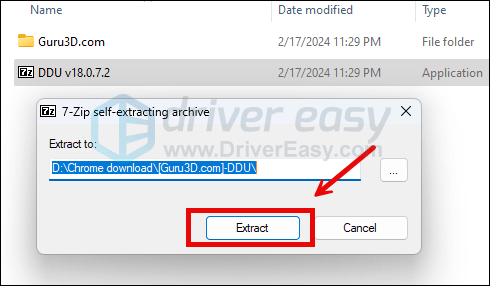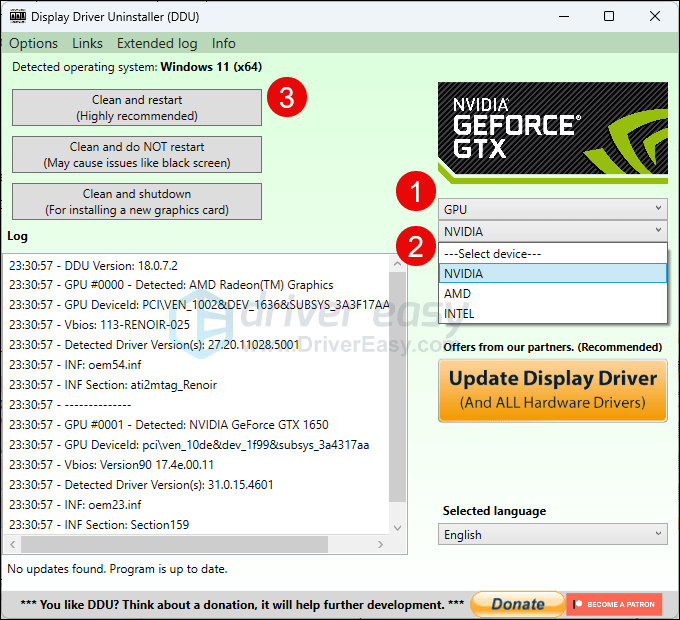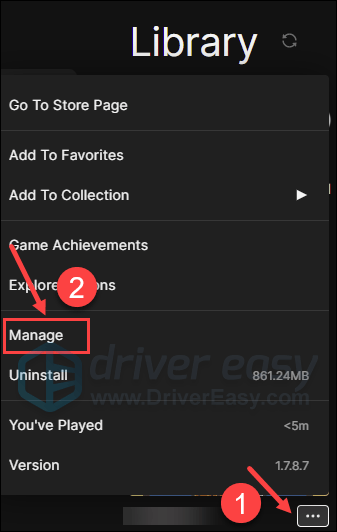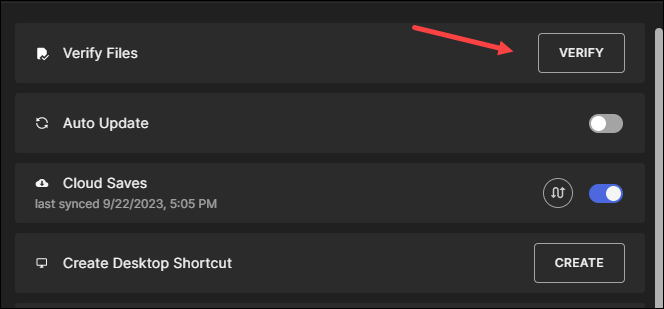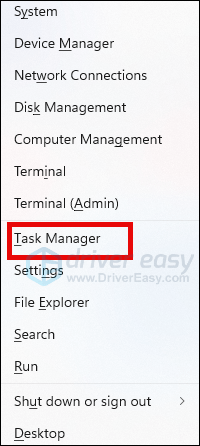How to Prevent and Fix the 'Wukong Crashes' Problem in PC Gaming

How to Prevent and Fix the ‘Wukong Crashes’ Problem in PC Gaming
Even though it’s quite optimized on PC, Black Myth: Wukong still has some bugs and issues to fix on certain PC hardware device combinations. Other than the Intel 13th and 14th CPU problems (read more here ), some gamers also notice random crashing, freezing, and even black screens during or even at the very beginning of the game.
If you’re also having trouble playing Black Myth: Wukong smoothly, here are some recommended fixes that have helped many other players. Try them and see if they do wonders for you as well.
Try these fixes for Black Myth Wukong crashes, freezes and black screen issues
You don’t have to try all the following methods: simply work your way down the list until you find the one that does the trick to fix the crashing, freezing and black screen issues in BWM for you.
- If you’re using Intel 13th or 14th Gen CPU
- Clean reinstall your display card driver
- Verify the game files integrity
- Update Windows
- Close unnecessary background applications
- Repair system files
1. If you’re using Intel 13th or 14th Gen CPU
Before we move further, it should be clarified that Black Myth: Wukong might not be the one to blame for the crashes, freezes, and black screen issues in-game: as warned by the game devs, Intel 13th or 14th Gen CPU users may face error messages, instability, and crashes due to the recently revealed Intel CPU bug.
Unfortunately, there hasn’t been an absolute fix from Intel, but other gamers and the devs propose some workarounds, including updating your BIOS, undervolting and underclocking your CPU, and reducing the performance core ratio.
See this post for more detailed instructions on how to do them: Black Myth Wukong Out of Video Memory Error on PC
If this is not your case, please move on to the other methods below regarding the crashing, freezing and black screen issues in Black Myth: Wukong.
2. Clean reinstall your display card driver
Another very common reason for game crashes and freezes is an outdated or faulty graphics card driver, and Black Myth: Wukong is no exception. In this case, it’s recommended that you do a clean reinstallation of the display card driver, to avoid problems from shader caches.
To do so, DDU (Display Driver Uninstaller) is usually recommended, as it can do a pretty good job removing all the older or faulty display driver files on your computer. To do a clean reinstallation of the display card driver with DDU:
- Download DDU from theofficial download page . Then unzip the folder, and double-click theDDU file to further extract the execution file.

- Boot your computer into Safe Mode as instructed here:Start Safe Mode using the System Configuration tool
- When in Safe Mode, go to the folder where you unzip the DDU execution file. Double-click to runDisplay Driver Uninstaller .

- Select GPU and your GPU manufacturer on the right side. Then click Clean and restart .

- Your computer should restart when the old driver files for your graphics card are cleaned.
- Restart your computer afterward. Your computer will now have the generic display card driver provided by Windows.
Now it’s time to update your display card driver. Game Science recommends different approaches for different brands.
ForAMD graphics card users, you should install an older driver, the AMD Software: Adrenalin Edition 24.5.1 , with driver version 23.40.33.01 for Windows 10 and Windows 11, and Windows driver store version 31.0.24033.1003.
ForIntel andNvidia graphics card users, you should use the latest versions of the drivers available.
If you don’t have the time, patience or skills to update the driver manually, you can do it automatically with Driver Easy . Driver Easy will automatically recognize your system and find the correct drivers for it. You don’t need to know exactly what system your computer is running, you don’t need to be troubled by the wrong driver you would be downloading, and you don’t need to worry about making a mistake when installing. Driver Easy handles it all.
You can update your drivers automatically with either the 7 days free trial or the Pro version of Driver Easy. It takes just 2 clicks, and you get full support and a 30-day money-back guarantee with the Pro version:
- Download and install Driver Easy.
- Run Driver Easy and click the Scan Now button. Driver Easy will then scan your computer and detect any problem drivers.

- Click theActivate & Update button next to the flagged Nvidia or Intel display card to automatically download and install the correct version of this driver.
Or click Update All to automatically download and install the correct version of all the drivers that are missing or out of date on your system (You’ll need the Pro version for this – when you select Update All, you’ll get a prompt to upgrade. If you’re not prepared to purchase the Pro version yet, Driver Easy provides a 7-day trial at no cost, granting access to all Pro features like fast downloads and easy installation. No charges will occur until after your 7-day trial period ends.)
4. You can also pick the older drivers by clicking theView all driver versions button.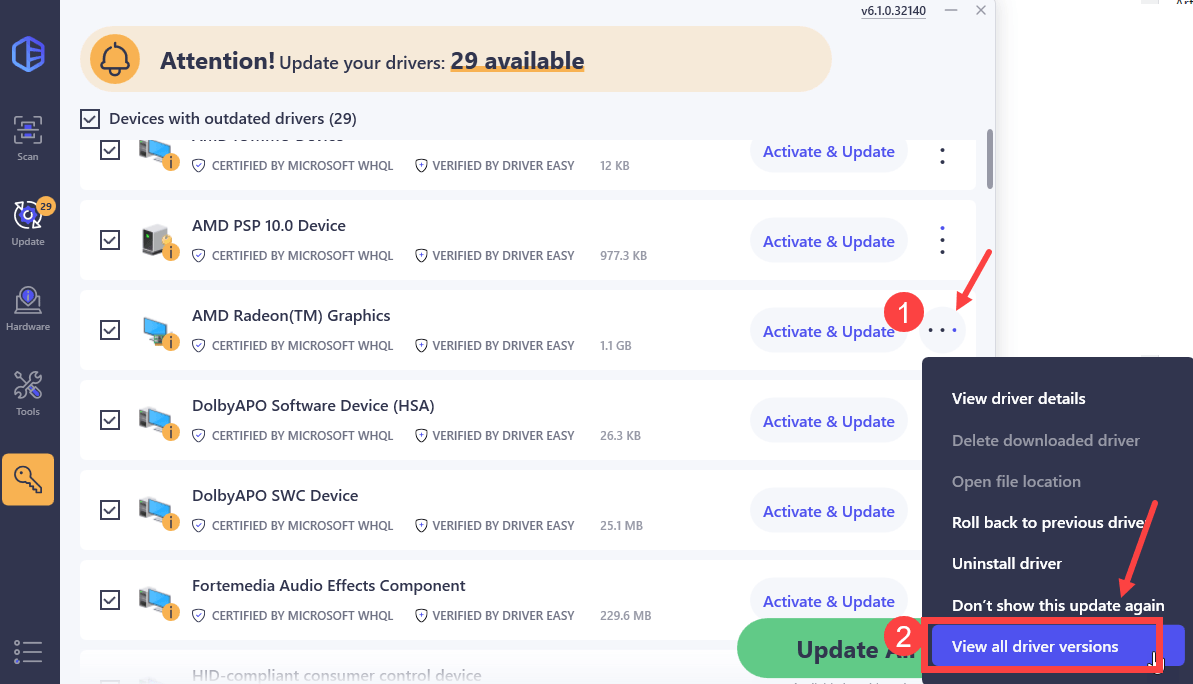
5. Click the download button on the right to download the older driver that you need.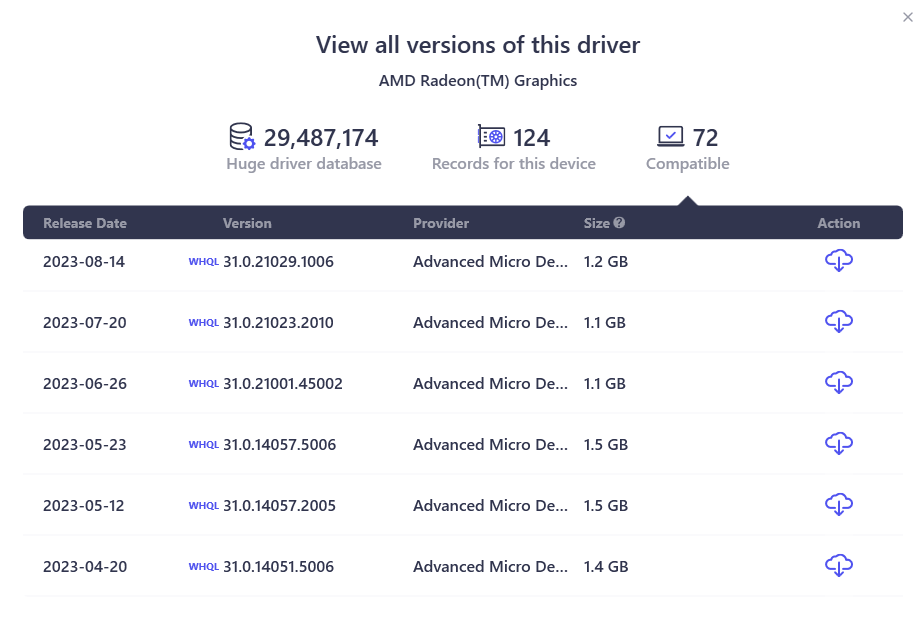
6. After updating, restart your computer to take effect.
The Pro version of Driver Easy comes with full technical support . If you need assistance, please contact Driver Easy’s support team at [email protected] .
If a clean reinstallation of the graphics card driver doesn’t help with the crashes and freezes in Black Myth: Wukong, please move on to the next fix below.
3. Verify the game files integrity
For a big game like Black Myth: Wukong, it’s not strange that some game files might be missing or corrupted during the download and installation. So if you’re experiencing constant crashes and freezes in BMW, you should try to verify the game files. To do so:
On Steam
- Launch Steam.
- In the LIBRARY , right-click on Black Myth: Wukong and select Properties from the drop-down menu.

3. Select the Installed Files tab and click on the Verified integrity of game files button.

4. Steam will verify the game’s files – this process may take several minutes.
Epic Games Launcher
- On Epic Game Launcher, find Black Myth: Wukong in your Library . Click the three dots on the right side of the game line and select Manage .

- Click Verify to start verifying the game files.

- Wait for validation to complete. (It may take a while to verify all your files.)
If verifying the game files still doesn’t help to fix the freezes and crashes in Black Myth: Wukong, please move on.
4. Update Windows
If your system isn’t updated regularly, there could be missing Visual C++ Redistributable Runtimes or other compatibility issues that can cause crashes and freezes in Black Myth: Wukong. To make sure that you have the latest available updates installed:
- On your keyboard, hit theWindows key, then typecheck for update s, then click Check for updates .

- ClickCheck for updates , and Windows will scan for any available updates.

- If there are available updates, Windows will automatically download them for you. Restart your computer for the update to take effect if needed.

- If there are_no_ available updates, you’ll seeYou’re up to date like this.

Then try your Black Myth: Wukong again to see if it still crashes and freezes. If the problem remains, please move on to the next fix.
5. Close unnecessary background applications
As noted by Game Science, the following background applications and services could cause performance issues like crashes, stutters, low frame rate, and screen tearing in Black Myth: Wukong:
- Video recording software;
- Video streaming services and
- Third-party antivirus programs
So if you have them running in the background, please do the following to disable them:
- On your keyboard, press theWindows key andX at the same time to selectTask Manager .

- Select the above-mentioned application and clickEnd Task to close them one by one.
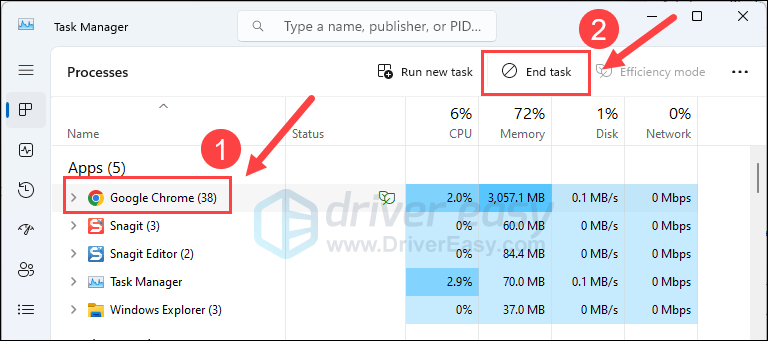
Then run Black Myth: Wukong again and see if it still crashes, freezes and has black screen. If the problem still remains, please move on to the next fix below.
6. Repair system files
If you are facing persistent issues with Black Myth: Wukong and none of the previous solutions have proven effective, it’s possible that your corrupted system files are to blame. To rectify this, repairing the system files becomes crucial.
The System File Checker (SFC) tool can assist you in this process. By executing the “sfc /scannow” command, you can initiate a scan that identifies problems and repairs missing or corrupted system files. However, it is important to note that the SFC tool primarily focuses on scanning major files and may overlook minor issues .
In situations where the SFC tool falls short, a more powerful and specialized Windows repair tool is recommended. Fortect is an automated Windows repair tool that excels in identifying problematic files and replacing malfunctioning ones. By scanning your PC comprehensively, Fortect can provide a more comprehensive and effective solution for repairing your Windows system.
- Download and install Fortect.
- Open Fortect. It will run a free scan of your PC and give youa detailed report of your PC status .

- Once finished, you’ll see a report showing all the issues. To fix all the issues automatically, clickStart Repair (You’ll need to purchase the full version. It comes with a60-day Money-Back Guarantee so you can refund anytime if Fortect doesn’t fix your problem).

The repair is available with the paid version of Fortect that comes with a full money-back guarantee and full technical support. If you need any assistance, feel free to contact their support team.
Thanks for reading the above post on how to fix crashes, freezes, and black screen in Black Myth: Wukong. If you have any other suggestions, please feel free to share by leaving a comment below.
Also read:
- [Fixed] MLB The Show 21 Server Issue
- [New] Best Approaches to Non-Sound Media
- [New] In 2024, SDR Vs. HDR The Superiority of High Dynamic Range in Video Production
- [New] List of 10 Invisible Stories Watchers for 2024
- [New] Omnipresent IPTV Networking Model for 2024
- [SOLVED] ‘Far Cry 6 Not Launching’ on PC
- [Updated] Augment Creativity A Compreenas of Best Android Drawing Tools for 2024
- [Updated] In 2024, Dramatic Footage Showdown Hero5 Against Star
- Elevating Media Quality From XML/SSA/TTML to Premium SRT for 2024
- Eliminating Game Interruptions: How to Prevent Frequent Overwatch ² PC Software Failures
- Fixes for Batman: Arkham Knight Crashing and Critical Bugs
- In 2024, Seamlessly Streaming Social Media Vids via Television
- Mastering Windows Error Resolution: 0X80072f8f
- Resolved: Troubleshooting DirectX Drawing Issues
- Resolved: Troubleshooting Steps to Fix Final Fantasy XV PC Game Crashes
- Solving the Dilemma of Undetected GPUs by MSI Afterburner in Windows 10 and Windows 11 Environments
- This Title Indicates that It Is a Step-by-Step Guide to Fixing Startup Issues and Includes the Current Year for Freshness
- Troubleshooting Fixes: How to Resolve 'Minecraft Unresponsive' Issues on Your Computer
- Troubleshooting Guide: Fixing PC Crashes in Wolcen: Lords of Mayhem
- Title: How to Prevent and Fix the 'Wukong Crashes' Problem in PC Gaming
- Author: Thomas
- Created at : 2024-11-14 01:08:57
- Updated at : 2024-11-17 05:33:43
- Link: https://program-issues.techidaily.com/how-to-prevent-and-fix-the-wukong-crashes-problem-in-pc-gaming/
- License: This work is licensed under CC BY-NC-SA 4.0.