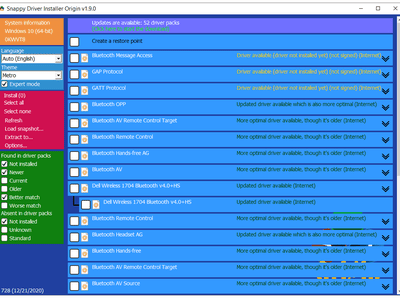
Overcoming Launch Issues with Monster Hunter Stories 2: Wings of Ruin - Solutions & Help

Monster Hunter Stories 2: Wings of Ruin Not Starting? Fix It Now

Monster Hunter Stories 2: Wings of Ruin (MHS2: Wings of Ruin) is finally out on PC and Switch! But it’s such a bummer that some playerscan’t even launch the game on PC. The good news is, there are some known fixes available. Read on and find out what they are…
Try these fixes…
You don’t have to try them all; just work your way down the list until you find the one that does the trick!
1: Make sure your PC meets the system requirement
2: Verify the game files integrity
3: Update your graphics driver
4: Check for third-party software interference
6: Install the latest Windows updates
Before we dive into anything advanced, make sure you’ve tried to restart your PC and run the game to see if it helps.
Fix 1: Make sure your PC meets the system requirement
Monster Hunter Stories 2: Wings of Ruin is less demanding than many other AAA titles, but you still need to make sure your PC specifications meet theminimum system requirement for the game. Check below for detailed info:
| OS | Windows 10 (64-bit required) |
|---|---|
| Processor | Intel® Core™ i5-3470 3.20 GHz or AMD FX-6300™ or better |
| Memory | 4 GB RAM |
| Graphics | NVIDIA®GeForce® GTX 960 / 2GB VRAM or AMD Radeon RX 560 / 2GB VRAM |
| Storage | 28 GB available space |
| Network | Broadband Internet connection |
| DirectX | Version 11 |
| Sound Card | DirectSound compatible (must support DirectX® 9.0c or higher) |
If you want smoother gameplay, check out the recommended system specifications below:
| OS | Windows 10 (64-bit required) |
|---|---|
| Processor | Intel® Core™ i5-4460 3.20 GHz or AMD FX-8300™ or better |
| Memory | 8 GB RAM |
| Graphics | NVIDIA®GeForce® GTX 960 / 2GB VRAM or AMD Radeon RX 560 / 2GB VRAM |
| Storage | 28 GB available space |
| Network | Broadband Internet connection |
| DirectX | Version 11 |
| Sound Card | DirectSound compatible (must support DirectX® 9.0c or higher) |
Monster Hunter Stories 2: Wings of Ruin is expected to run at 1080p/30 FPS. If you wish to lower the graphics quality for better performance, you can go to Options > Graphics and lower the resolution or adjust the graphics quality settings.
Also, an Internet connection is required for the activation of the game.
If your PC specs are sufficient for Monster Hunter Stories 2: Wings of Ruin, but the game won’t load, try the next fix.
Fix 2: Verify the game files integrity
If your game files are missing or corrupted in a previous installation, it could lead to the not launching issue. The good news is you can check for it easily on the Steam client, here’s how:
- Open your Steam library and find Monster Hunter: Wings of Ruin. Right-click the game icon then clickProperties .

- Under theLOCAL FILES tab, clickVerify integrity of game files .
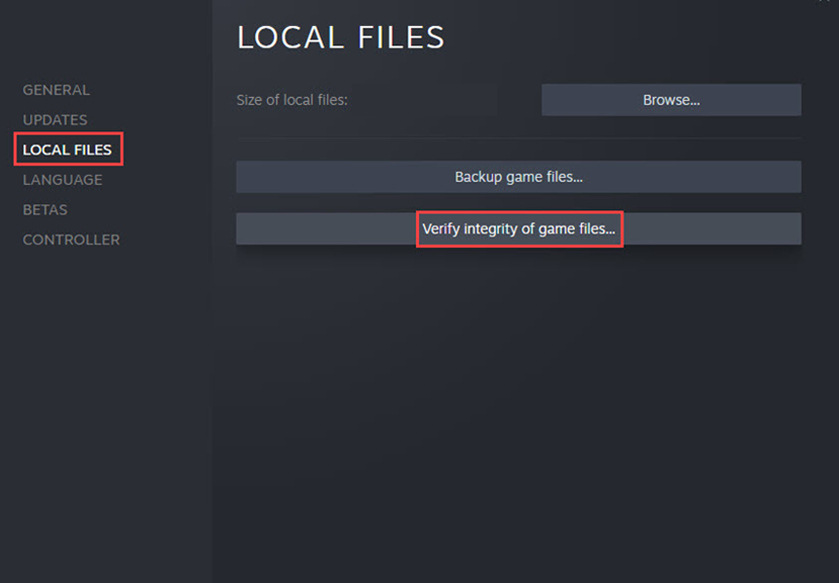
3. Steam will scan your local game files and compare them to the files on the server. If there’s anything missing or damaged, Steam will add or replace them in your game folder.
4. Once the repair is complete, restart the Steam client and launch the game.
If verifying the integrity of your game files and doing the repair doesn’t solve your problem, try the next fix.
Fix 3: Update your graphics driver
Monster Hunter Stories 2: Wings of Ruin could fail to launch when your graphics driver is faulty or outdated. You may want to check if your graphics driver is up-to-date and functioning properly.
One way to keep your graphics card driver up-to-date is to manually update itvia Device Manager . If Windows suggests your driver is up-to-date, you can still check if there’s a newer version and update it in Device Manager. Go to the manufacturer’s website, and search for the latest correct driver. Be sure to choose only drivers that are compatible with your Windows version.
Automatic driver update – If you don’t have the time, patience, or computer skills to update your driver manually, you can, instead, do it automatically with Driver Easy . Driver Easy will automatically recognize your system and find the correct driver for your exact video card and your Windows version, then it will download and install it correctly:
- Download and install Driver Easy.
- Run Driver Easy and click the Scan Now button. Driver Easy will then scan your computer and detect any problem drivers.

- Click the Update button next to the flagged graphics card driver to automatically download the correct version of the driver, then you can manually install it (you can do this with the FREE version).
Or click Update All to automatically download and install the correct version of all the drivers that are missing or out of date on your system. (This requires the Pro version which comes with full support and a 30-day money-back guarantee. You’ll be prompted to upgrade when you click Update All.)
The Pro version of Driver Easy comes with full technical support.
If you need assistance, please contact Driver Easy’s support team at [email protected] .
Restart your PC for the new driver to take effect. If your game still won’t launch after you updated your graphics driver, move on to the next fix.
Fix 4: Check for third-party software interference
Third-party software could interfere with the Steam client. If your game isn’t launching, you may need to look for running programs that may be conflicting. Here are some common applications that have been reported to cause interference: antivirus software, VPN, download accelerator, web server applications, anti-spyware program, file-sharingsoftware, and IP filtering programs .
If you close a certain app and find the game launches normally, then you know the app you turned off was the problem. Remember to keep the problem software off when you want to play Wings of Ruin, or find an alternative to this software. Also you could contact the supplier of the problem software for support.
If you still can’t launch Monster Hunter Stories 2: Wings of Ruin, try the next fix.
Fix 5: Perform a clean boot
Sometimes, background programs, Windows services, or startup items could cause the not launching issue for Monster Hunter Stories 2: Wings of Ruin. In this case, you can try to perform a clean boot.
A clean boot will start your PC with the minimum sets of drivers and services that Windows requires to run. By doing a clean boot, you can identify if there’s any background program interfering with Wings of Ruin.
Here’s how to perform a clean boot:
- In the search bar next to the Start button, typemsconfig then clickSystem Configuration .

- Under theServices tab, checkHide all Microsoft services , then clickDisable all andOK .

- Switch to theStartup tab, clickOpen Task Manager .
(Windows 7 users: right-click anywhere empty on your taskbar to find the option of task manager.)
- UnderStartup tab, click each startup item then clickDisable until you’ve disabled all startup items.

- Restart your PC.
If MHS2: Wings of Ruin still won’t start, jump tofix 6 below.
If MHS2: Wings of Ruin now starts, this means at least one of the programs you disabled was causing the problem.
Here’s how to find out which one(s):
- In the search bar next to the Start button, typemsconfig then clickSystem Configuration .

- Under theServices tab, tick theHide all Microsoft services checkbox**,** then tick the checkboxes in front ofthe first five items in the list.
Then clickApply andOK .
3. Reboot your computer and launch Monster Hunter Stories 2: Wings of Ruin. If it once again won’t launch, then you know that one of the services you ticked above is conflicting with it. If it_does_ launch, then the above five services are fine, and you’ll have to keep looking for the offending service.
4. Repeat steps 2 and 3 above until you find the service that conflicts with MH2: Wings of Ruin.
NOTE: We recommend testing five items in a group since it’s more efficient, but you’re welcome to do it at your own pace.
If you don’t find any problematic services, you’ll need to test the startup items.Here’s how:
- Right-click anywhere empty on your taskbar and clickTask Manager .

- Switch to theStartup tab, andenable the first five startup items .

3. Reboot and try launching MHS2: Wings of Ruin.
4. Repeat until you find the startup item that’s conflicting with the game.
5. Disable the problem program and reboot your PC.
Fix 6: Install the latest Windows updates
Although less likely, if your system is outdated, a new game like Monster Hunter Stories 2: Wings of Ruin could fail to launch. Since Windows Update releases new updates now and then, you need to make sure that you always install the available updates. Here’s how:
- In the search bar next to your Start button, typeupdate , then click Check for updates .
(If you don’t see the search bar, click the Start button and you’ll find it in the pop-up menu.)
- Windows will scan for any available updates. If there are_no_ available updates, you’ll get aYou’re up to date sign. You could also clickView all optional updates and install them if needed.

If there are available updates, clickInstall updates . - Restart your PC to let it take effect.
Hopefully this article solves your problem and you can now launch Monster Hunter Stories 2: Wings of Ruin! Please feel free to leave a comment if you have any suggestions or questions.
Also read:
- [Solved] Rocket League Won’t Launch
- [Updated] Selective Choice Top Cards for 4K Videos
- 2024 Approved Unlock Creative Potential with No-Cost Green Screen Knowledge From Top 4 Educational Channels
- Fix Issues with Call of Duty Warzone: Why It Might Not Be Loading & How to Fix It
- Fixing the Unfixable: Solutions for the Persistent 0X80072EFD Error on Windows 11
- How to Swiftly Resolve Common Errors in Microsoft Outlook
- Improving Your Gameplay Experience in Valheim by Solving Stutter and Lag on PC
- In 2024, How To Change ZTE Nubia Flip 5G Lock Screen Clock in Seconds
- Mir4 Crashes on PC? Here's What You Need to Know for a Quick Fix
- Troubleshooting Guide: How to Ensure Uninterrupted Play in Outriders
- Turn Your Memories Into Moments Share Pics Instantly for 2024
- Win10: Tackling Excessive CPU Waste
- Title: Overcoming Launch Issues with Monster Hunter Stories 2: Wings of Ruin - Solutions & Help
- Author: Thomas
- Created at : 2024-11-29 01:06:03
- Updated at : 2024-12-05 21:00:55
- Link: https://program-issues.techidaily.com/overcoming-launch-issues-with-monster-hunter-stories-2-wings-of-ruin-solutions-and-help/
- License: This work is licensed under CC BY-NC-SA 4.0.








