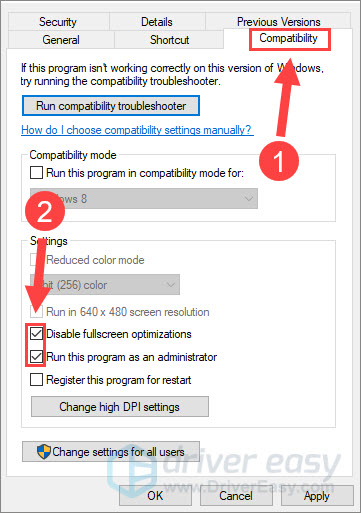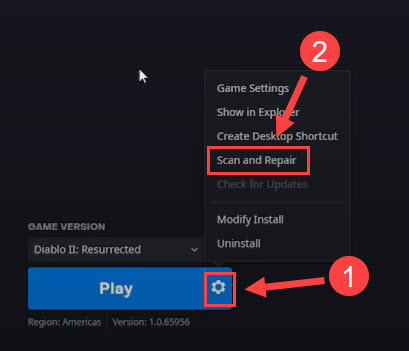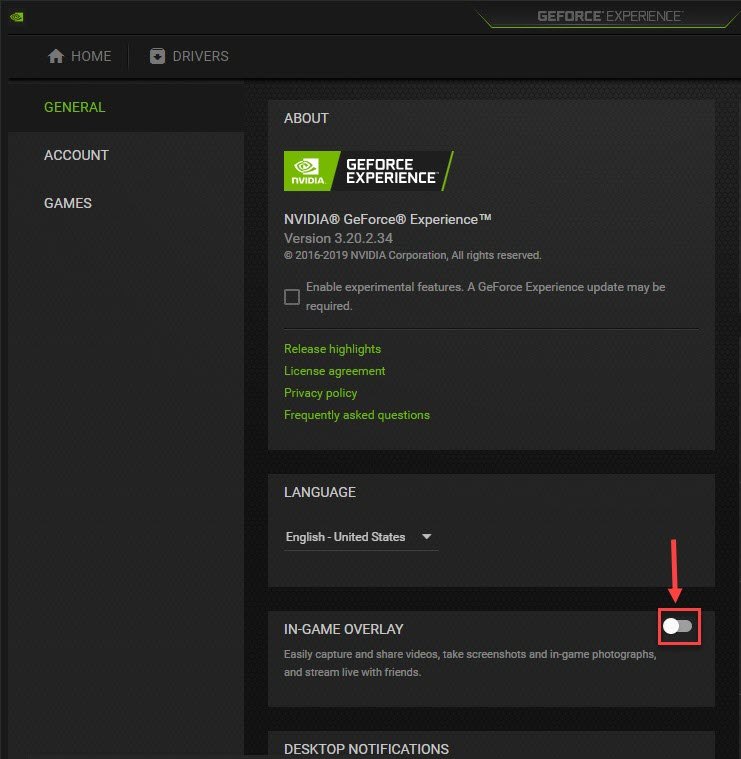Resolved: Fixes for Diablo II Resurrected Game Crash Issues

Say Goodbye to Crashes in Diablo II: Resurrected - Solutions Revealed

Got your Diablo 2 Resurrected but can’t play the game because it crashes with an unexpected error? You’re not alone. A lot of players who are facing the same issue have worked out some effective solutions. In this post, we’ll show you all the fixes you can try!
Try these fixes
Here are 6 methods that have helped other players solve Diablo 2 Resurrected crashing on PC. You may not try them all. Just work your way down the list until you find the one that does the trick.
- Check the Diablo 2 Resurrected minimum system requirement
- Stop overclocking
- Update your graphics driver
- Run the game as an administrator
- Scan and repair corrupt game files
- Turn off overlays
Fix 1 – Check the Diablo 2 Resurrected minimum system requirement
If your computer isn’t powerful enough to run a demanding game like Diablo 2 Resurrected, you may run into the crashes constantly. That’s why you should always check the game’s minimum system requirements before you proceed to the more advanced steps.
| Minimum | Recommended | |
|---|---|---|
| OS | Windows 10 | Windows 10 |
| Processor | Intel Core i3-3250 AMD FX-4350 | Intel Core i5-9600k AMD Ryzen 5 2600 |
| Video | Nvidia GTX 660 AMD Radeon HD 7850 | Nvidia GTX 1060 AMD Radeon RX 5500 XT |
| Memory | 8 GB RAM | 16 GB RAM |
If you don’t know how to check your computer specs, simply follow this guide:How to find computer specs on Windows 10 . If your machine isn’t up for the game, considering upgrading your PC first.
Fix 2 – Stop overclocking
By overclocking your CPU and GPU, you may see a significant boost in the game performance. However, doing this can sometimes lead to problems like instability in the system and crashes your game. So if Diablo 2 Resurrected keeps crashing after an overclock, you may want toturn off all the overclocking utilities such as MSI Afterburner andreset your processor to the default .
If this method doesn’t help, check out your graphics driver.
Fix 3 – Update your graphics driver
The graphics driver is essential to a smooth gaming experience. If your graphics driver is faulty or outdated, Diablo 2 Resurrected crashing is more likely to occur. To fix it, you should update your graphics driver to the latest.
You can search for the newest graphics driver that corresponds with your operating system from the GPU manufacturer’s website such asAMD orNVIDIA , and then download and install it manually. But if you don’t have the time, patience or skills to update the driver manually, you can do it automatically with Driver Easy .
Driver Easy will automatically recognize your system and find the correct drivers for it. You don’t need to know exactly what system your computer is running, you don’t need to be troubled by the wrong driver you would be downloading, and you don’t need to worry about making a mistake when installing.
- Download and install Driver Easy.
- Run Driver Easy and click Scan Now . Driver Easy will then scan your computer and detect any problem drivers.

- Click theUpdate button next to a flagged graphics driver to automatically download the correct version of this driver, then you can manually install it (you can do this with the FREE version).
Or clickUpdate All to automatically download and install the correct version of all the drivers that are missing or out of date on your system (this requires the Pro version – you’ll be prompted to upgrade when you clickUpdate All ).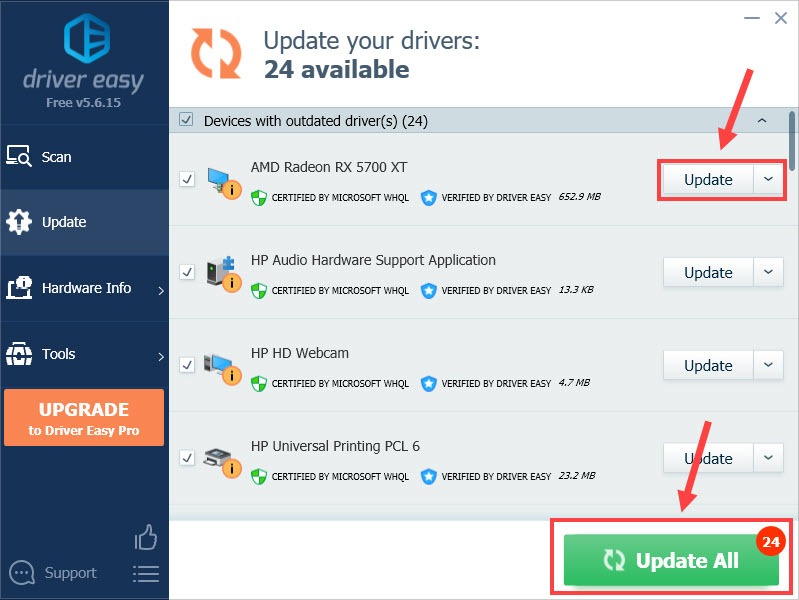
The Pro version of Driver Easy comes with full technical support.
If you need assistance, please contact Driver Easy’s support team at [email protected] .
Restart your computer for the changes to take effect and test if the issue persists. If yes, don’t frustrate, and move on to the following fixes.
Fix 4 – Run the game as an administrator
Some games may require an administrator-level to run, or else it will crash at startup or during the gameplay. If that’s the cause, running Diablo 2 Resurrected as an administrator should resolve the permission issue. Here is how:
- Go to the game’s installation folder.
- Right-click the Diablo 2 Resurrected executable (.exe) file and selectProperties .

- Navigate to theCompatibility tab. Then tickRun this program as an administrator andDisable fullscreen optimizations .

- ClickOK to save the changes.
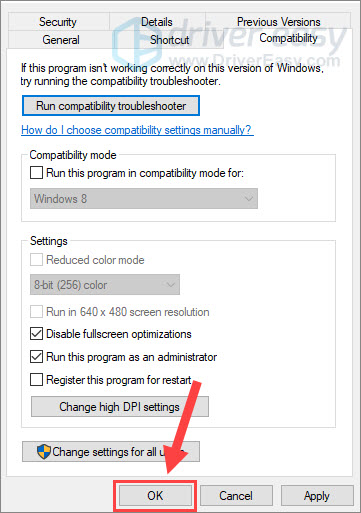
Relaunch Diablo 2 Resurrected to see if it runs properly. If not, there are a few more fixes to try below.
Fix 5 – Scan and repair corrupt game files
It’s possible that there are corrupted or missing game files stopping your Diablo 2 Resurrected from functioning correctly, which therefore triggers the crashes. To repair the corrupt files, follow the steps below:
- Open the Battle.net launcher and selectDiablo 2 Resurrected from the top pane.
- At the bottom, click thegear icon next to the Play button and selectScan and Repair .

- ClickBegin Scan to process.
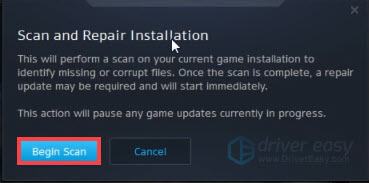
Wait a few minutes until the process completes, and restart your game to see if the problem is fixed. If not, try the next solution.
Fix 5 – Turn off overlays
As many players reported, programs with an overlay like Discord or GeForce Experience can cause the Blizzard games to crash or get a black screen. To avoid an incompatibility issue like this, simply disable or uninstall it as follows:
On Discord
- Run Discord and click thecogwheel icon at the bottom of the left pane.

- Select theOverlay tab from the left and toggle offEnable in-game overlay .

On GeForce Experience
- Launch GeForce Experience. Then click thecogwheel icon at the upper right corner.

- Toggle offIn-game overlay .

After all the overlay feature is disabled, your game should return to normal.
So this is how you can solve the Diablo 2 Resurrected crashing easily and quickly. If you have any questions or suggestions, feel free to leave a comment below and we’ll get back to you soon.
Also read:
- [New] 2024 Approved Efficiently Shortening YouTube Content
- [New] 2024 Approved Launching Zoom Sessions Smoothly with Android
- Effortlessly Solve Your WOW Game Crashes: Simple Fixes and Tips!
- In 2024, How to Fake GPS on Android without Mock Location For your Nokia G310 | Dr.fone
- In 2024, Why does the pokemon go battle league not available On Samsung Galaxy M54 5G | Dr.fone
- Left Er 4 Dead 2 No Longer Crashes - Solutions Explored
- Maximizing Sound Control: The New Sonos S2 App's Benefits and Surprises - A ZDNET Exploration
- Pathway Guide Acquiring Movie Maker 6 on Your System for 2024
- Prevent and Repair Guilty Gear Strive Computer Freezes or Crashes
- Simplify PC Upgrade - Newly Installed GB Board Drivers
- Streamline Your Connectivity with One-Click ADB Driver
- Why Does My Naraka: Bladepoint Session Freeze? Find Out Here
- Title: Resolved: Fixes for Diablo II Resurrected Game Crash Issues
- Author: Thomas
- Created at : 2024-12-19 20:47:58
- Updated at : 2024-12-21 18:52:27
- Link: https://program-issues.techidaily.com/resolved-fixes-for-diablo-ii-resurrected-game-crash-issues/
- License: This work is licensed under CC BY-NC-SA 4.0.