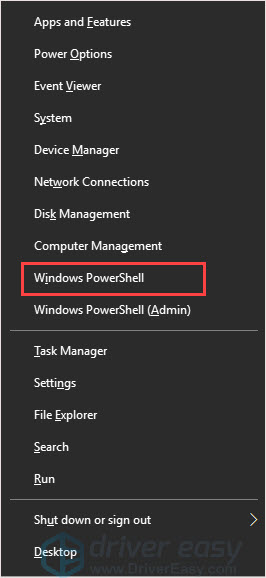Sea of Thieves Crash on Launch - Solutions for Successful Game Boot-Up

Sea of Thieves Stability Solution – No More Crashes
You may encounterSea of Thieves crashing problem now and then. The game just freezes and the entire window closed by itself without an error code. This is frustrating. Many users have met the same problem, and this post will show you some fixes which are worth trying.
Before you start, make sure your computer meets theSea of Thieves minimum system requirement.
| OS | Windows 10 |
|---|---|
| CPU | Intel Core i3 2.0 GHz/ AMD Athlon IIT X3 455 |
| Hard disk space | 9 GB |
| Graphics card | NVIDIA GeForce GTX 660/ AMD Radeon HD 7850 |
| RAM | 4 GB |
Methods you can try
- Add Sea of Thieves into your antivirus file exclusions
- Lower the graphics settings in the game
- Update your driver
Method 1: Add Sea of Thieves into your antivirus file exclusions
One reason for the Sea of Thieves crashing problem is that your antivirus software is scanning the game. To solve it, you can set file exclusions to prevent it happen again. We take Trend Micro as an example, you can follow the same steps for your antivirus software.
- Press theWindows logo key + X together and click theWindows PowerShell .

- Run the below command.
Get-AppxPackage *SeaOfThieves* | ForEach{$_.InstallLocation} - Copy the content which looks like this:
C:\Program Files\WindowsApps\Microsoft.SeaofThieves_2.78.5523.2_x64__8wekyb3d8bbwe - Open the Trend Micro main console by right-clicking on the Trend Micro icon in your taskbar, and then select Open the Main Console.
- Open theSettings menu.
- Select Exception Lists , and then Program/folders.
- Select the**+** button, and then Browse.
- Paste Step 3 file addree into the File name box.
- Select the Open button. This will add the path to your Exception List.
- Select OK to save your changes and close the Exception List window.
Method 2: Lower the graphics settings in the game
It is possible that the game can be crashed because your graphics card cannot capable of the high settings in the game. So if you’re using an old graphics card, you can try to lower the graphics setting in the game to fix the problem.
Method 3: Update your driver
The outdated or missing driver can cause game crashing. You have to make sure your drivers have been updated and install correctly.
There are two ways you can get the right drivers: manually or automatically.
Download and install the driver manually – You can update your driver manually by going to the manufacturer’s website, and searching for the most recent correct driver. Be sure to choose only drivers that are compatible with your Windows version.
Automatically update drivers – If you don’t have the time, patience or computer skills to update your driver manually, you can do it automatically with Driver Easy . Driver Easy will automatically recognize your system and find the correct driver for your device, and your Windows version, and it will download and install it correctly:
- Download and install Driver Easy.
- Run Driver Easy and click the Scan Now button. Driver Easy will then scan your computer and detect any problem drivers.

- Click the Update button next to the selected driver to automatically download the correct version of that driver, then you can manually install it (you can do this with the FREE version).
Or click Update All to automatically download and install the correct version of all the drivers that are missing or out of date on your system. (This requires the Pro version which comes with full support and a 30-day money back guarantee. You’ll be prompted to upgrade when you click Update All.)
4. Restart your computer and check the Anthem has sound or not.
We hope you find these techniques useful. You’re welcome to leave comments and questions below.
Also read:
- [New] In 2024, Top Apps for Instagram Strategy Mastery and Expansion
- [Updated] Precision in Adding Time Stamps to Images
- [Updated] Unveiling the Art of Video Production for Facebook's YouTube
- 6 Swift Fixes to Stop Elden Ring's Performance Hiccups
- Continue Receiving Free Windows 10 Updates – No Extra Charge
- Cyberpunk 2077'S Resolved Latency Issues - How to Optimize Gameplay Smoothly
- Easy Fixes for Your Fortnite Login Issues - Resolved
- Fixing CIV 6 Exception Access Issue After January 2024 Updates: Step-by-Step Tutorial
- Fixing the Issue: Resolving Windows DS4 Controller Driver Errors Successfully
- How to Fix Persistent VRChat Glitches in PC Gaming - 8 Must-Try Tips!
- How to Use Google Assistant on Your Lock Screen Of Vivo Y200e 5G Phone
- In 2024, 3 Facts You Need to Know about Screen Mirroring Realme GT 5 Pro | Dr.fone
- In 2024, How to share/fake gps on Uber for Vivo V29e | Dr.fone
- Livestream Lifters for Modern Audiences
- Maximizing FPS: Fixing GPU Issues in Call of Duty Warzone on Windows 11
- No More Lagging at Launch? Overcome Hogwarts Legacy Crashing with These 8 Tricks
- Title: Sea of Thieves Crash on Launch - Solutions for Successful Game Boot-Up
- Author: Thomas
- Created at : 2024-12-14 20:16:27
- Updated at : 2024-12-20 03:13:54
- Link: https://program-issues.techidaily.com/sea-of-thieves-crash-on-launch-solutions-for-successful-game-boot-up/
- License: This work is licensed under CC BY-NC-SA 4.0.