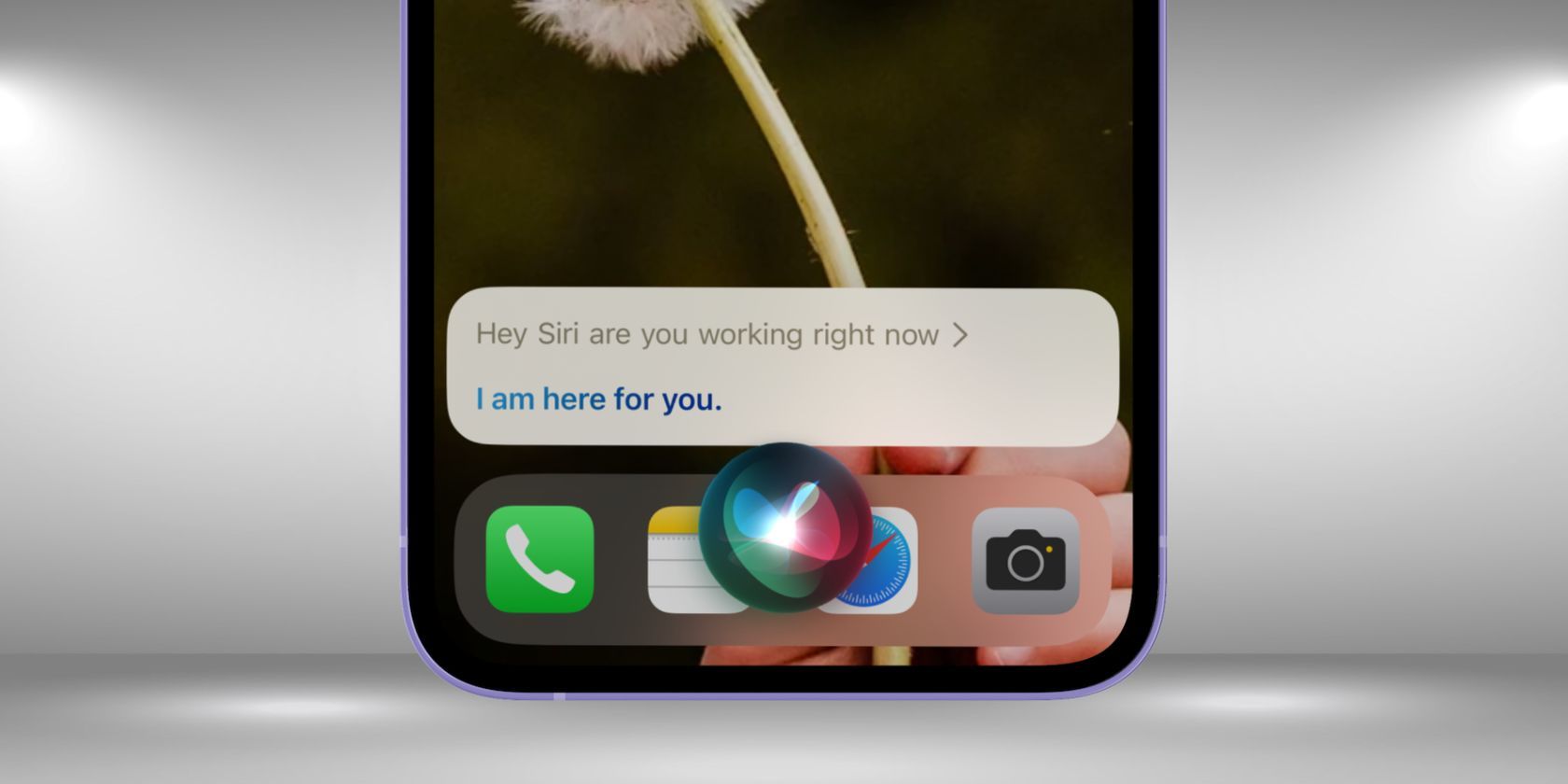
Step-by-Step Solutions to Fix Dead by Daylight Code 8014 Problems

Ultimate Solution for Dead By Daylight Error 8014 – Start Playing Now
Keep getting theerror code 8014 while you’re gaming onDead by Daylight (DBD) ? This is extremely annoying and you’re certainly not the only one who faces it. Many players are reporting it. But the good news is that you can fix it. Try the solutions here.
Select your gaming platform
Before you move on, select your gaming platform first:
PC
If you’re gaming on your PC and you keep getting the error code 8014 onDead by Daylight , here is a list of fix that works for many players.
Try these fixes
You may not have to try them all. Just work your way down the list until you find the one that works for you.
- Log out of Steam and log back in
- Restart your computer
- Run Steam as an administrator
- Verify the integrity of your game files
- Update your graphics driver
- Run your game in compatibility mode
- Reinstall Steam
Fix 1: Log out of Steam and log back in
One quick fix to try when you get the error code 8014 is logging out of Steam, then logging back. Follow the instructions below:
1) Click your account number on the top right corner, then click Log out of account .
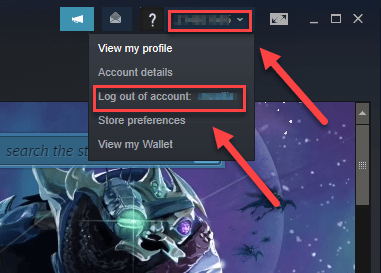
2) Click LOGOUT .
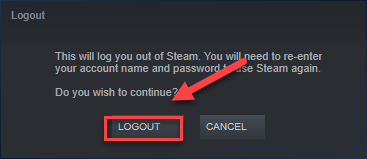
3) Relaunch Steam to enter your account name and password.
4) Launch your game again to test your issue.
If the error code 8014 comes back, don’t worry. There are still 6 fixes to try.
Fix 2: Restart your computer
Some programs running on your computer may conflict withDBD or Steam , resulting in error code 8014 when you’re in the middle of your game. In this case, you can try a simple reboot to end unwanted programs completely.
After your computer restarts, relaunch Dead by Daylight again to see if your issue has been fixed. If not, move on to fix 3, below.
Fix 3: Run Steam as an administrator
Steam sometimes requires the administrator privilege to perform certain functions or to access certain game files. Try runningDBD with administrator privileges to see if that’s the problem for you. Here is how to do it:
1) If Steam is running now, right-click the Steam icon on the taskbar and select Exit .
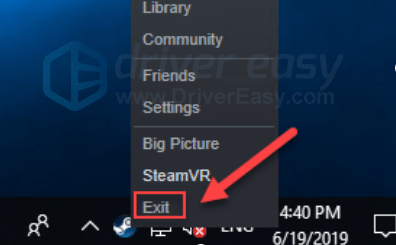
2) Right-click the Steam icon and select Run as administrator .

3) Click Yes .

Restart your game to test your issue. If the error code 8014 persists, read on and check the fix, below.
Fix 4: Verify the integrity of your game files
You may also get the error code 8014 when a certain game file is damaged or missing. To fix it, try verifying the integrity of your game files on Steam. Here is how to do it:
1) Run Steam client.
2) Click LIBRARY .

3) Right-click Dead by Daylight and select Properties.
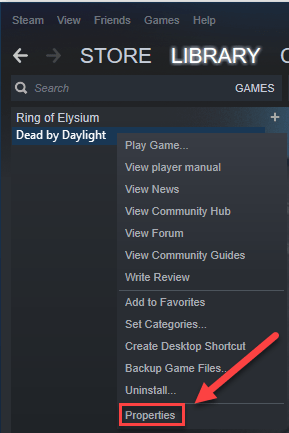
4) Click the LOCAL FILES tab, and then click VERIFY INTEGRITY OF GAME FILES .
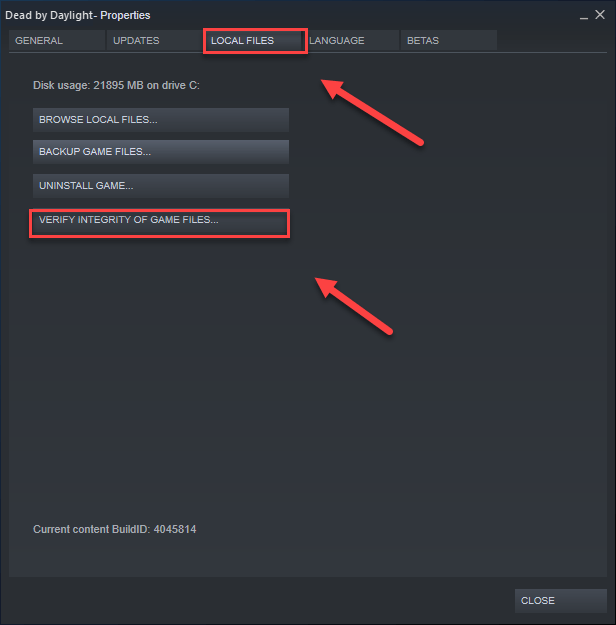
5) Wait for Steam to detect and fix any corrupted game files automatically.
RelaunchDBD after the process is complete. If you still get theconnection to server error code 8014 unfortunately, try the fix below.
Fix 5: Update your graphics driver
One of the most common causes of game error code issues is an outdated or a faulty graphics card driver. It’s essential that you have the latest correct driver at all times. There are two ways you can update your graphics driver:
Option 1 – Manually – You’ll need some computer skills and patience to update your drivers this way, because you need to find exactly the right the driver online, download it and install it step by step.
OR
Option 2 – Automatically (Recommended) – This is the quickest and easiest option. It’s all done with just a couple of mouse clicks – easy even if you’re a computer newbie.
Option 1 – Download and install the driver manually
The manufacturer of your graphics product keeps updating driver. To get the latest graphics driver, you need to go to the manufacturer website, find the drivers corresponding with your specific flavor of Windows version (for example, Windows 32 bit) and download the driver manually.
Once you’ve downloaded the correct drivers for your system, double-click on the downloaded file and follow the on-screen instructions to install the driver.
Option 2 – Automatically update your graphics drivers
If you don’t have the time, patience or computer skills to update the graphics driver manually, you can do it automatically with Driver Easy .
Driver Easy will automatically recognize your system and find the correct drivers for it. You don’t need to know exactly what system your computer is running, you don’t need to risk downloading and installing the wrong driver, and you don’t need to worry about making a mistake when installing.
You can update your drivers automatically with either the FREE or the Pro version of Driver Easy. But with the Pro version it takes just 2 clicks:
1) Download and install Driver Easy.
2) Run Driver Easy and click the Scan Now button. Driver Easy will then scan your computer and detect any problem drivers.

3) Click the Update button next to the graphics driver to automatically download the correct version of that driver, then you can manually install it (you can do this with the FREE version).
Or click Update All to automatically download and install the correct version of all the drivers that are missing or out of date on your system. (This requires the Pro version which comes with full support and a 30-day money back guarantee. You’ll be prompted to upgrade when you click Update All.)

You can do it for free if you like, but it’s partly manual.
If you need assistance, please contact Driver Easy’s support team at [email protected] .
Fix 6: Run your game in compatibility mode
Windows updates may sometimes incompatible with Dead by Daylight, keeping it from function properly. If the error code 8014 occurs after you update your computer, you should try running your game in compatibility mode. Here is how to do it:
1) Right-click the Steam icon, then selectOpen file location .
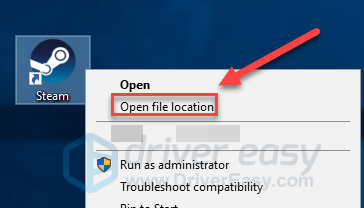
2) Go tosteamapps >common >Dead by Daylight .
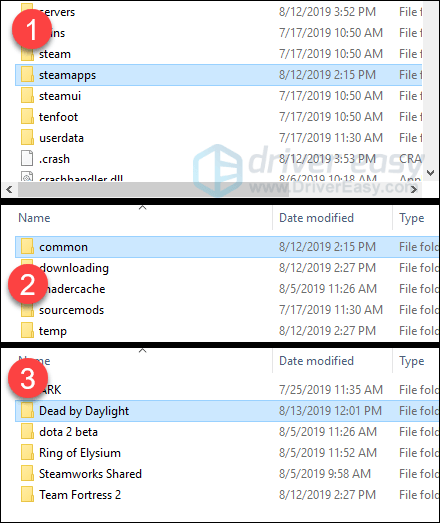
3 ) Right-clickDead by Daylight and selectProperties .
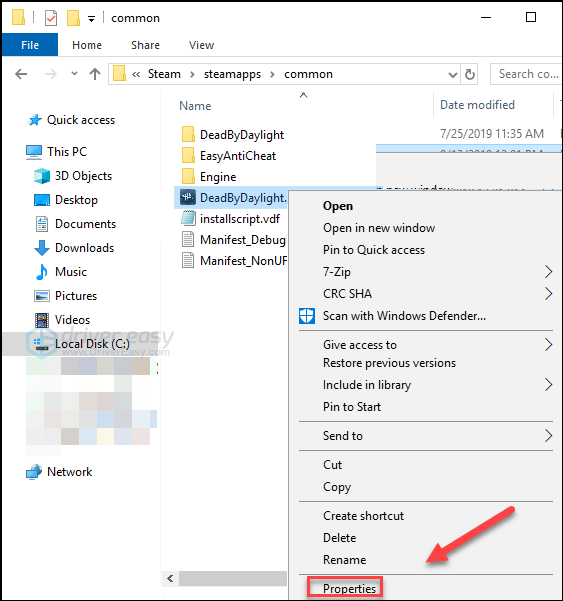
4) Click theCompatibility tab. Then check the box next toRun this program in compatibility mode for .
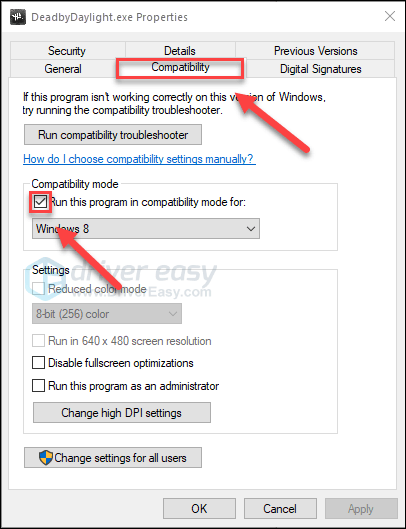
5) Click the list box below to selectWindows 8 , then clickOK .
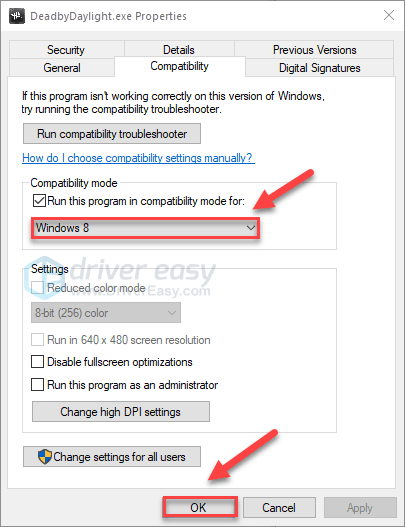
6) Relaunch your game to check if your issue had been resolved.
If you still get the error code 8014 under Windows 8 mode, repeatsteps 1 – 3 and selectWindows 7 from the list box.
If this didn’t work for you, check the fix, below.
Fix 7: Reinstall Steam
Dead by Daylight players may also get error code 8014 when certain Steam files are corrupted. In this case, reinstalling Steam is very likely the solution to the issue. Follow the instructions below:
1) Right-click your Steam icon and select Open file location .

2) Right-click the steamapps folder and select Copy. Then, place the copy in another location to back it up.

3) On your keyboard, press the Windows logo key and type control . Then, clickControl Panel .

4) Under View by , select Category .

5) Select Uninstall a program .

6) Right-click Steam , and then click Uninstall .

7) Follow the on-screen instructions to uninstall your Steam.

8)Download and install Steam.
9) Right-click your Steam icon and select Open file location .

10) Move the backup steamapps folder you create before to your current directory location.

11) Restart Dead by Daylight to see if this fixed the error code 8014.
Hopefully, one of the fixes above fixed your issue and you’re now able to actually play! If you have any questions, please leave a comment below.
Xbox One
If you’re experiencing theerror code 8014 issue on Xbox One, check the solutions below.
Try these fixes
You may not have to try them all. Just work your way down the list until you find the one that works for you.
- Sign out and back in
- Restart your console
- Update your console
- Reset your console
- Reinstall your game
Fix 1: Sign out and back in
One quick fix to the error code 8014 issue is signing out of your Xbox One, and then signing back in.
After logging into your account again, relaunch your game to test your issue. If you still get the error message, try the fix, below.
Fix 2: Restart your console
Another quick fix to theerror code 8014 on Dead by Daylight is restarting the console. Here is how to do it:
1) Press and hold the power button on the front of the console for 10 seconds to turn off your Xbox One.
2) Wait for 1 minute, then turn your console back on.
Relaunch your game. If the error code 8014 comes back after the reboot, move on to the fix, below.
Fix 3: Update your console
An outdated Xbox One system might also cause game problems for you. It’s important to keep your console up to date. Here is how to do it:
1) On the home screen, press the Xbox button to open the guide.

2) Select Settings .
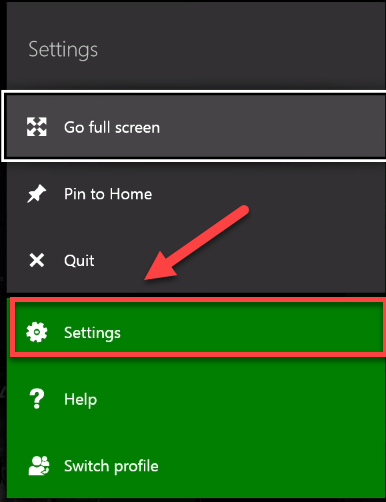
3) Select System .
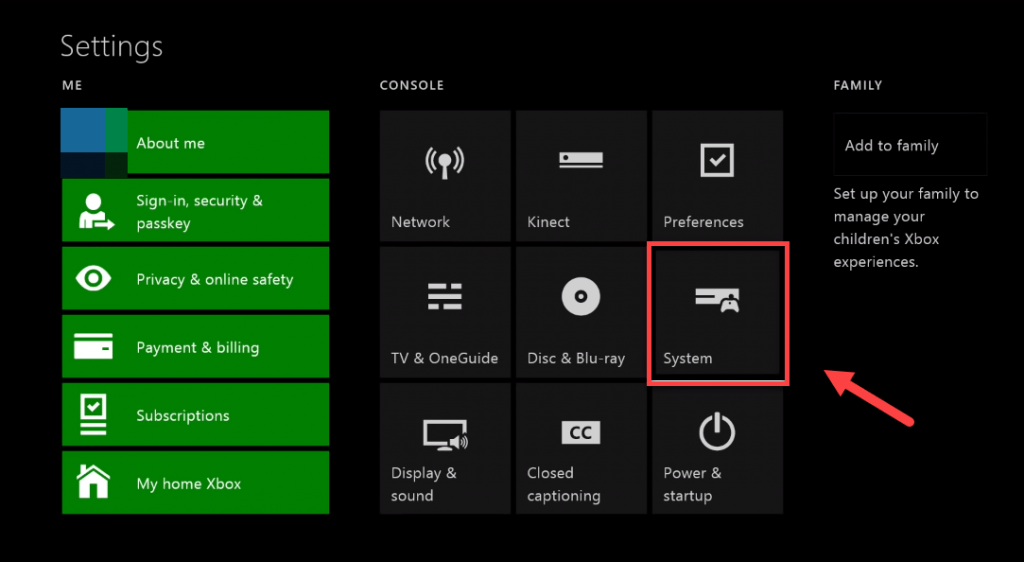
4) Select Update console.
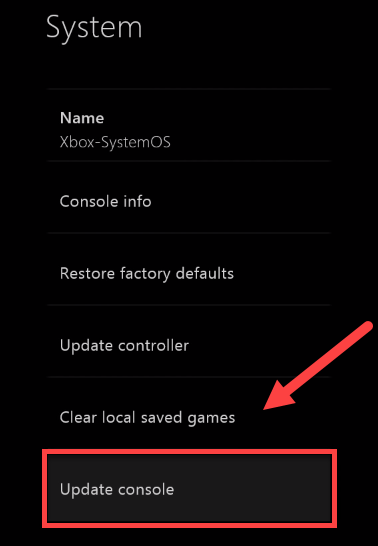
After the update is complete, restart Dead by Daylight to see if it runs correctly now. If your problem still exists, read on and try the fix below.
Fix 4: Reset your console
Improper console settings can also cause the error code 8014. Try resetting your Xbox to default factory settings to see if that’s the problem for you. Here is how to do it:
1) On the home screen, press the Xbox button to open the guide.

2) Select Settings .
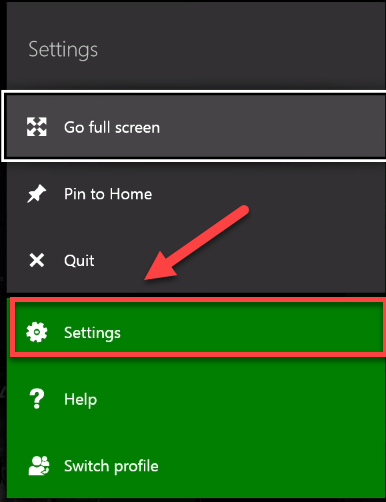
3) Select System .
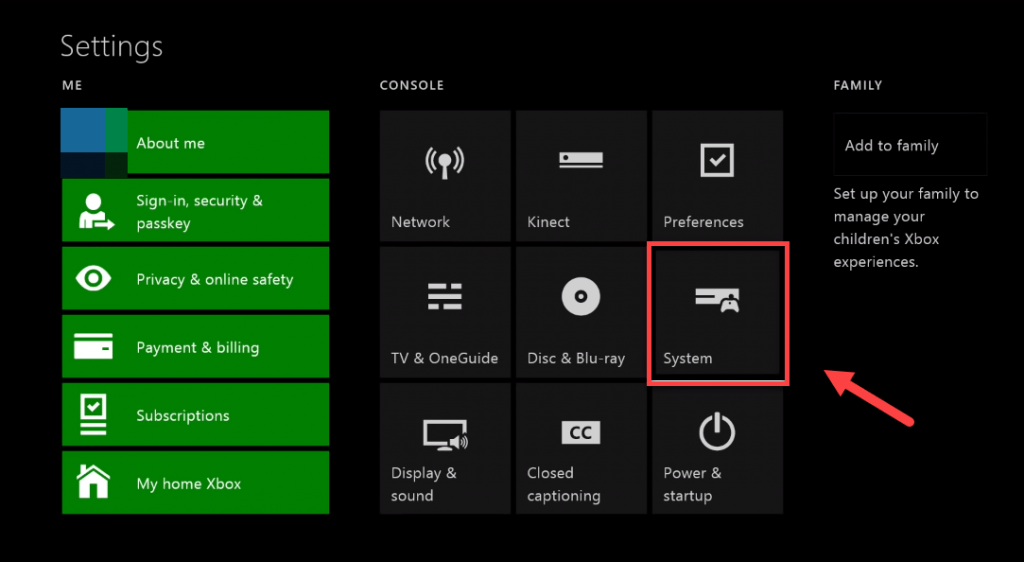
4) Select Console info.
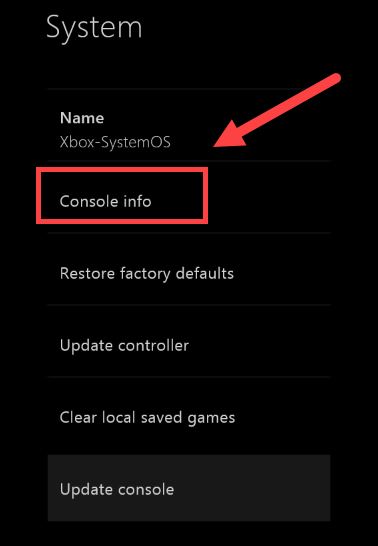
5) Select Reset console .
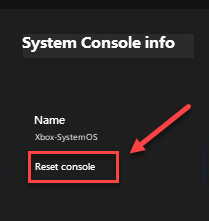
6) Select Reset and keep my games & apps .
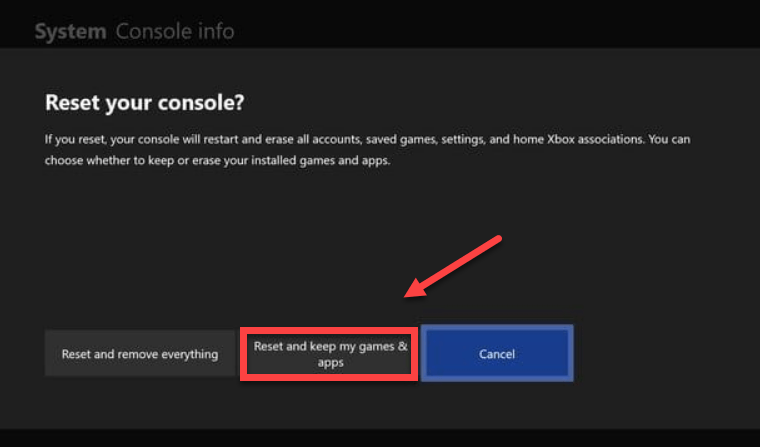
After resetting your console, restart Dead by Daylight to test your issue. If your problem persists, check the fix below.
Fix 5: Reinstall your game
You’re likely to run into the error code 8014 when a certain game file is corrupted or damaged. To fix it, you’ll need to reinstall your game. Here is how to do it:
1) On the home screen, press the Xbox button to open the guide.

2) Select My games & apps .
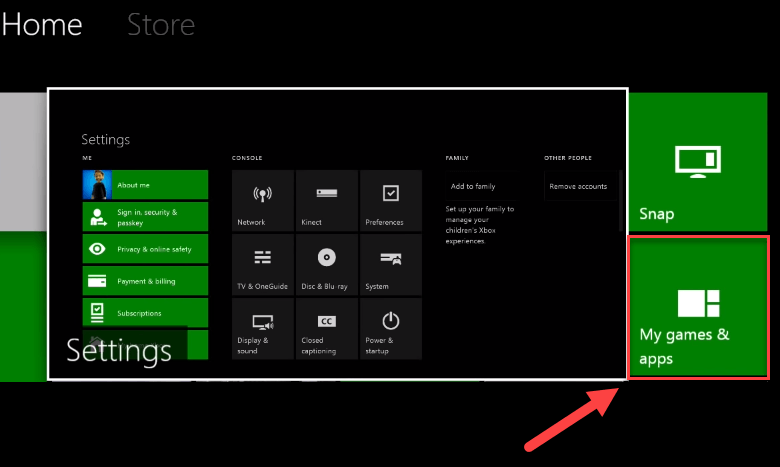
3) Press the A button on your controller.

4) Highlight your game, then press the ☰ button on your controller.
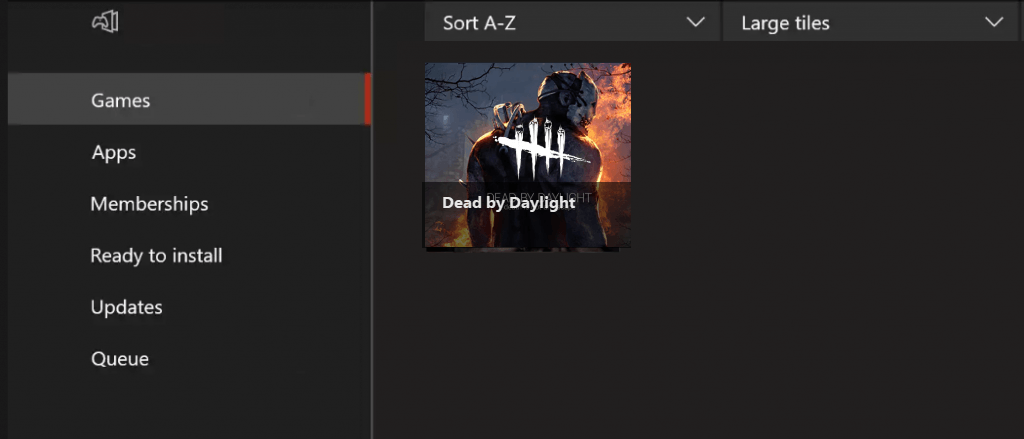
5) Select Uninstall .

6) After the game is uninstalled, insert the game disc into the drive to download and install Dead by Daylight.
Hope one of the solutions here worked for you. Feel free to leave a comment below if you have any questions.
PlayStation 4
If you get the error code 8014 on your display while gaming on your PlayStation 4, try the fixes below.
Try these fixes
You may not have to try them all. Just work your way down the list until you find the one that works for you.
- Log out of your PS4 and log back in
- Restart your PS4
- Update your PS4 system software
- Restore your PS4 settings to default
Fix 1: Log out of your PS4 and log back in
This is the quickest and easiest fix to try when you get the error code 8014 on PlayStation 4. Just sign out of your account, then sign back in.
Now run the game again and test to see whether your game can run properly. If it’s not, move on to Fix 2, below.
Fix 2: Restart your PS4
Another quick fix to error code 8014 on PS4 is restarting your device. Here is how to do it:
1) On the front panel of your PS4, press the power button to turn it off.
2) After your PS4 is turned off completely**,** unplug the power cord from the back of the console.
3) Wait for 3 minutes, and then plug the power cord back into your PS4.
4) Press and hold the power button again to restart your PS4.
5) Restart your game to see if this helped.
If your problem still exists after the reboot, don’t worry. There are still 2 more fixes to try.
Fix 3: Update your PS4 system software
You might also get the error code 8014 on your PS4 because the version of your PS4 system software is outdated. In this case, updating your PS4 system software is very likely the solution to your problem. Follow the instructions here:
1) On the home screen of your PS4 system, press the up button on your controller to go to the function area.
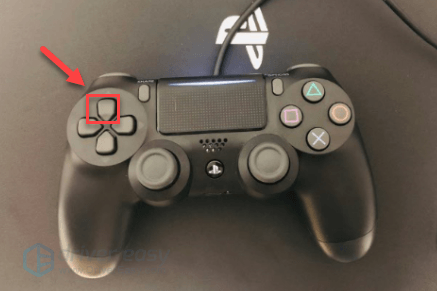
2) Select Settings .
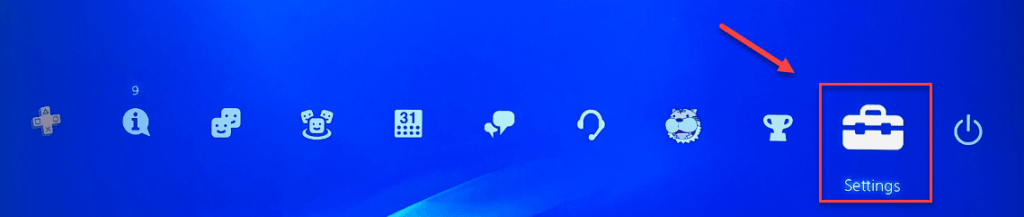
3) Select System Software Update, and then follow the on-screen instructions to update the system software for your PS4.
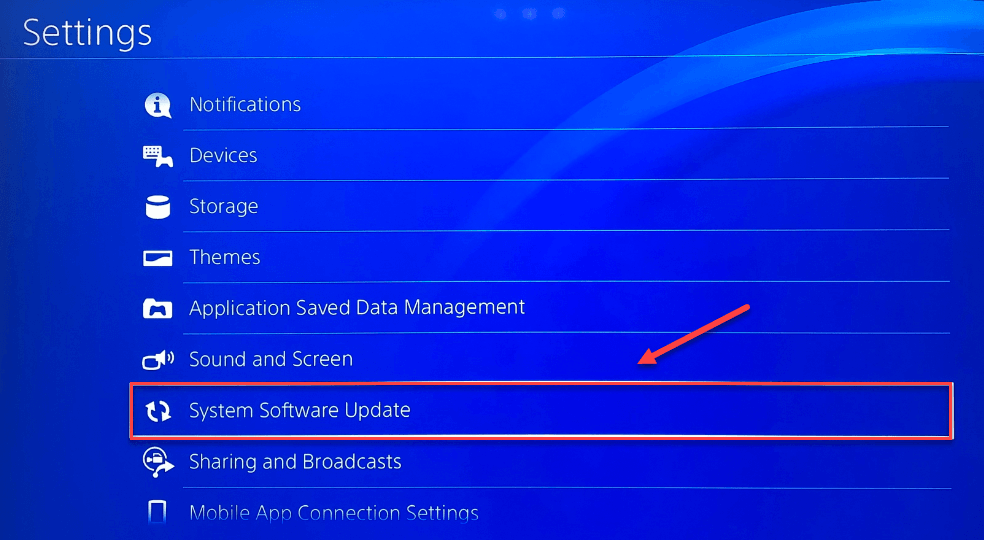
4) Restart your game to see if this resolved your issues.
If the error code 8014 comes back after the latest version of the system software is installed, try the fix below.
Fix 4: Restore your PS4 settings to default
Another method to fix the Dead by Daylight error code 8014 is restoring your PS4 to the default factory settings. Here is how:
1) On the front panel of your PS4, press the power button to turn it off.
2) After your PS4 is turned off completely**,** press and hold the power button.
3) After you hear two beeps from your PS4**, release** the button.
4) Connect your controller to your PS4 with a USB cable.

5) Press the PS button on your controller.

6) Select Restore to Default Settings .
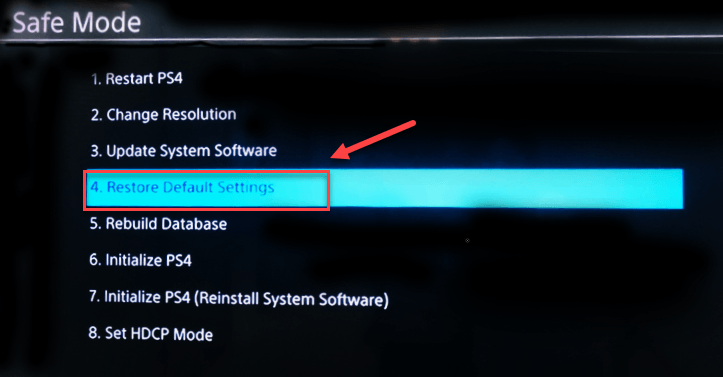
7) Select Yes and wait for the process to be complete.
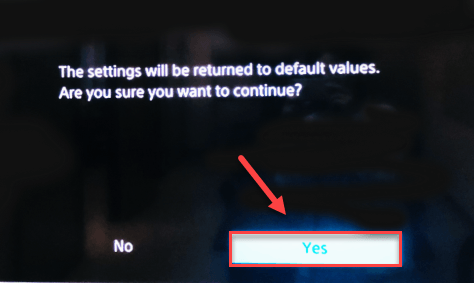
8) Restart your game to see if this fix worked.
Hopefully, this article helped in resolving your problem! If you have any questions or suggestions, please feel free to leave a comment below.
Also read:
- [Updated] 2024 Approved Navigating Media Landsranking with Magix Video Pro X
- [Updated] Fast-Track Video Scaling for Perfect Mac Display for 2024
- [Updated] Mastering iPhone Video Merging Techniques for 2024
- 2024 Approved Pinnacle Websites Showcasing Diverse Text Styling Options
- Addressing Critical Bugs in the Gaming Experience of Modern Warfare and Activision's Warzone
- Addressing Non-Sticky Scroll Wheel Problems
- Banish Game Crashes in League of Legends with These Easy Fixes!
- Banish PC Interruptions with These Fixes for Your Recurring Nox Player Problems
- Explore Your PC's Health: Finding Device Listings and System Status in Windows Control Panel with YL Computing
- Fixing 'Total War: Warhammer II' Crashes – Effective Solutions and Tips
- In 2024, Best Anti Tracker Software For Xiaomi Redmi Note 13 Pro 5G | Dr.fone
- Sea of Thieves Won't Open? Here Are Five Proven Fixes!
- Simple Steps to Fix and Complete Your Discord Setup with No Fuss
- Tips for Fixing 'NieR Replicant 1+2: The Complete Collection' Startup Failure
- Troubleshooting Excessive OBS Bitrate for 2024
- Ultimate Guide: Resolving Nioh 2'S Game-Crashing Issues on PC & Console
- What You're Really Earning as a Podcaster
- Title: Step-by-Step Solutions to Fix Dead by Daylight Code 8014 Problems
- Author: Thomas
- Created at : 2024-12-11 17:45:26
- Updated at : 2024-12-18 19:46:38
- Link: https://program-issues.techidaily.com/step-by-step-solutions-to-fix-dead-by-daylight-code-8014-problems/
- License: This work is licensed under CC BY-NC-SA 4.0.