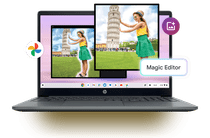
Troubleshoot and Master Discord Setup – No More Failures

Troubleshoot and Master Discord Setup – No More Failures

Many people have reported that they run into an error saying “Installation has failed ” while installing Discord. If you’re having the same error, or youfail to install Discord , don’t worry. You’re not alone. The good news is, you can fix the problem.
Discord is an application that specializes in text, image, audio and video for video games. It brings fantastic experience for playing video games.
Try these fixes
Here are the solutions to fix Discord installation problem. Just follow the steps and you’ll get Discord working again.
Note: the screenshots below come from Windows 10, and fixes apply to Windows 8 and Windows 7.
Step 1: Disable Discord in Task Manager
Before getting started, you’ll need to end tasks running Discord in your computer, so you can delete Discord’s folders in your computer in Step 2.
- On your keyboard, press theWindows logo key andR at the same time to invoke theRun box.
- Typetaskmgr and clickOK .

- In theProcess tab, select any process related withDiscord , and clickEnd task .

You’ll need to repeat this several times to end Discord task if there are more than one processes for Discord.
- Then closeTask Manager .
Then you’ll be able to delete Discord folders. Continue with the steps below.
Step 2: Delete Discord folders
- On your keyboard, press theWindows logo key andR at the same time to invoke theRun box.
- Type_**%AppData%_ and clickOK** .

- Your File Explorer will open a window. Right click thediscord folder and clickDelete .

- On your keyboard, press theWindows logo key andR at the same time to invoke theRun box.
- Type_**%LocalAppData%_ and clickOK** .

- Your File Explorer will open a new window. Right click theDiscord folder and clickDelete .

7. Restart your computer.
8. You’ll be able to reinstall Discord in your computer. Just download the Discord application, run the Discord setup file and it should be installed properly.
Hope the steps above helps you with the Discord installation failed issue.
Bonus Tip: Update available device drivers
The missing or outdated device drivers can bring your computer various problems, such as Discord not working or sound problems. So you should keep your device drivers up to date.
In addition, if you want to have the best possible experience when playing games, you should update your device drivers, especially drivers for your graphics card and sound card.
There are two ways to update your device drivers:manually andautomatically .
Manual driver update – You can go to the website of your hardware devices, find the latest correct driver for your device, then download and install it manually into your computer. This requires time and computer skills.
OR
Automatic driver update – If you don’t have time or patience, you can do it automatically with Driver Easy .
Driver Easy will automatically recognize your system and find the correct drivers for it. You don’t need to know exactly what system your computer is running, you don’t need to risk downloading and installing the wrong driver, and you don’t need to worry about making a mistake when installing.
- Download and install Driver Easy.
- Open Driver Easy and clickScan Now . Driver Easy will then scan the problem drivers in your computer.

- Click theUpdate button next to the flagged devices to automatically download the correct version of their driver (you can do this with theFREE version). Then install it in your computer.
Or clickUpdate All to automatically download and install the correct version of all the drivers that are missing or out of date on your system (this requires thePro version – you’ll be prompted to upgrade when you clickUpdate All and get a30-day money back guarantee ).
- Restart your computer to take effect.
Also read:
- [New] 2024 Approved Endless Escapades Top 10 Best Freeware Online RPGs
- [New] Comprehensive DuRecorder Manual Review
- [New] Humorous Haven Gratuitous Meme Makers
- [New] In 2024, Pinnacle Battles The Leading Royale Gaming List
- A Player’s Guide to Starting the Adventure: Getting Avatar – The Journey Through Pandora Running
- Drive Smart and Smarter: Mercedes-Benz Vehicles Now Equipped with Voice-Controlled AI Assistant, ChatGPT
- Excellent EasyTime Timer Services
- Fixing the Issue: 'The Ascent' Unable to Launch – Solutions Inside
- How to Resolve Errors in the Alienware Command Center Setup
- Master Tips on How to Address and Solve Game Freezes in Persona 4 Golden
- Monitoring Friends Lost in Instagram World
- Resolved: Fixing the UI Glitch Number 27711 in Call of Duty: Black Ops Cold War
- Resolving 'Warframe Not Responding': Steps for a Smooth Gameplay
- Resolving Constant Crashes in 'Ready or Not': A Comprehensive PC Guide
- Say Goodbye to Game Downtime: Stop Dead by Daylight From Crashing This Year!
- Security Maintenance Complete: Reactivating Community-Based Protection Systems
- Streamlined Solutions for USBasp Driver Conflicts
- Title: Troubleshoot and Master Discord Setup – No More Failures
- Author: Thomas
- Created at : 2024-10-15 18:19:36
- Updated at : 2024-10-20 16:10:36
- Link: https://program-issues.techidaily.com/troubleshoot-and-master-discord-setup-no-more-failures/
- License: This work is licensed under CC BY-NC-SA 4.0.






