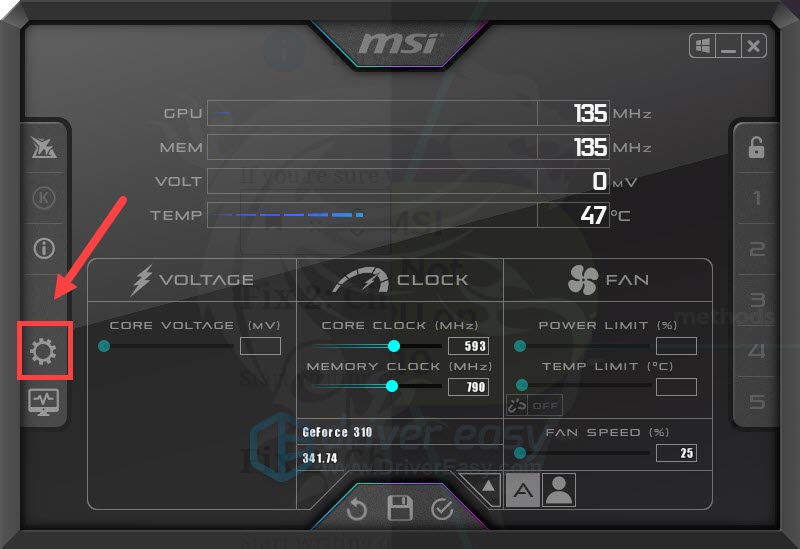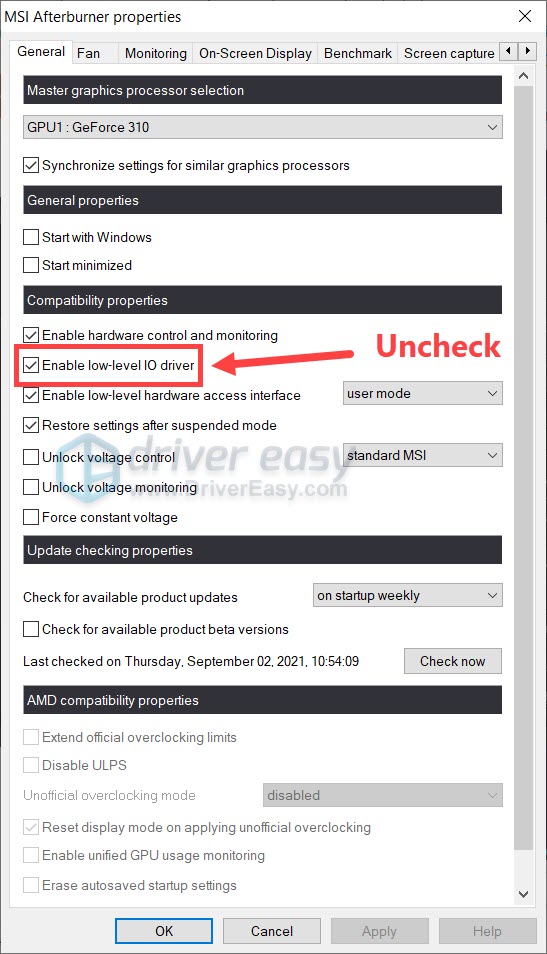Troubleshooting Steps for MSI Afterburner Not Detecting Your GPU in Windows 11

How to Enable MSI Afterburner Detection for Your GPU on Windows 10/11: Problem Solved
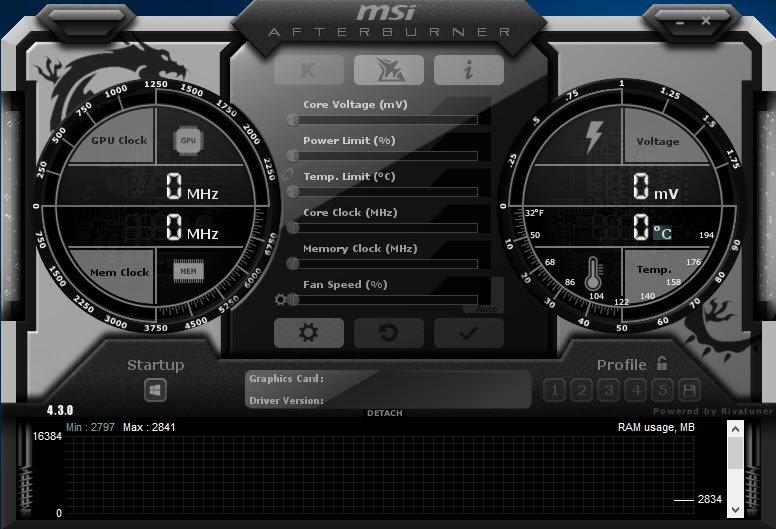
Not seeing your graphics card in MSI Afterburner? Everything on it greys out? You’re surely not alone—many players are reporting the same issue.
But don’t worry, it’s usually not that hard to fix.
Try these fixes
You might not need to try them all. Simply work your way down until you find the one that does the trick.
- Check your cable connection
- Change properties of MSI Afterburner
- Check if you have Vanguard
- Update all your drivers
- Check for Windows updates
- Perform a clean boot
- Try another version of Afterburner
Fix 1: Check your cable connection
First you need tobe sure that you have the right display port . If you’re using the wrong port, say you have your monitor hooked up with the integrated graphics, your GPU might not show up in Afterburner since you’re not using it for display.

You should also rule out the possibility of faulty cables.
If you’re sure you got the right port, you can continue to the troubleshooting below.
Fix 2: Change properties of MSI Afterburner
According to some players, a possible fix of the issue lies in thecompatibility settings of Afterburner. You can follow suit and see if it works in your case.
- Open MSI Afterburner. In the left pane, click thegear icon to open properties.

- In theCompatibility settings section, uncheck the box next toEnable low-level IO driver .

- Restart your PC and check the results in MSI Afterburner.
If this trick doesn’t help you. take a look at the next one below.
Fix 3: Check if you have Vanguard
If you’re into Valorant, you might be familiar withVanguard , the anti-cheat program. Records show that Vanguard is a big time trouble maker that is responsible for many game issues. And many players reported that it has something to do with Afterburner not detecting GPU. So if you have Vanguard on your system, you can try to disable/uninstall it and see if Afterburner works properly.
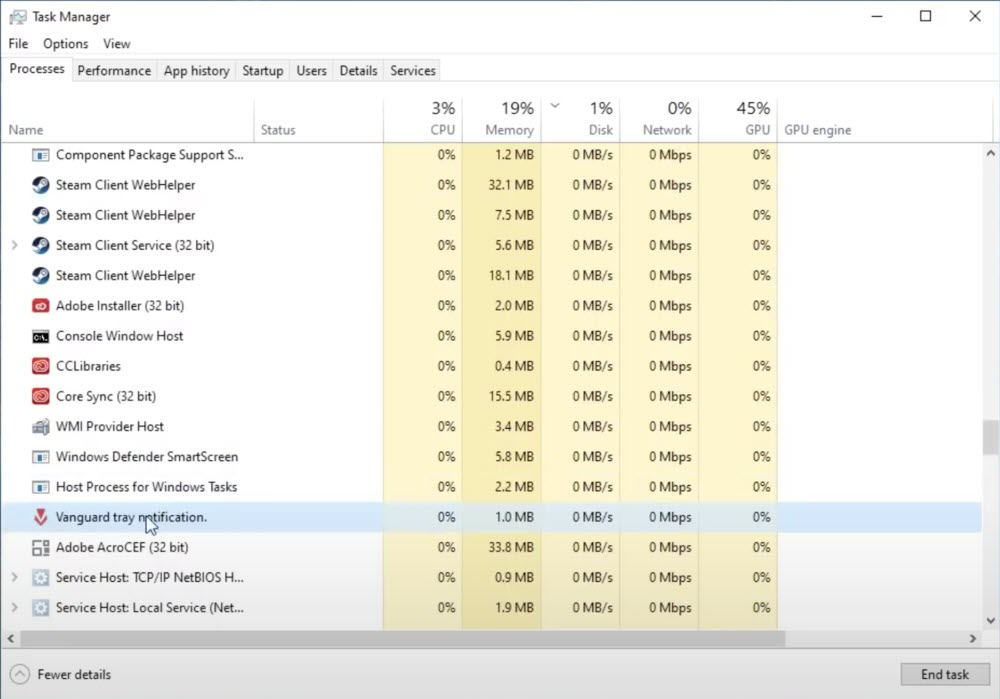
If you don’t have Vanguard, simply move on to the next fix.
Fix 4: Update all your drivers
If you’re not seeing your GPU in MSI Afterburner, chances are you might be usinga buggy or outdated graphics driver . In fact, for your rig to function properly, you should always make sure you have all the drivers up to date.
You can update drivers manually, by visiting the graphics, motherboard manufacturers one by one, finding the latest correct installers and installing step by step. But if you don’t have the time or patience to update manually, you can do it automatically with Driver Easy.
- Download and install Driver Easy.
- Run Driver Easy and click the Scan Now button. Driver Easy will then scan your computer and detect any problem drivers.

- Click Update All to automatically download and install the correct version of all the drivers that are missing or out of date on your system.
(This requires the Pro version – you’ll be prompted to upgrade when you click Update All. If you don’t want to pay for the Pro version, you can still download and install all the drivers you need with the free version; you just have to download them one at a time, and manually install them, the normal Windows way.)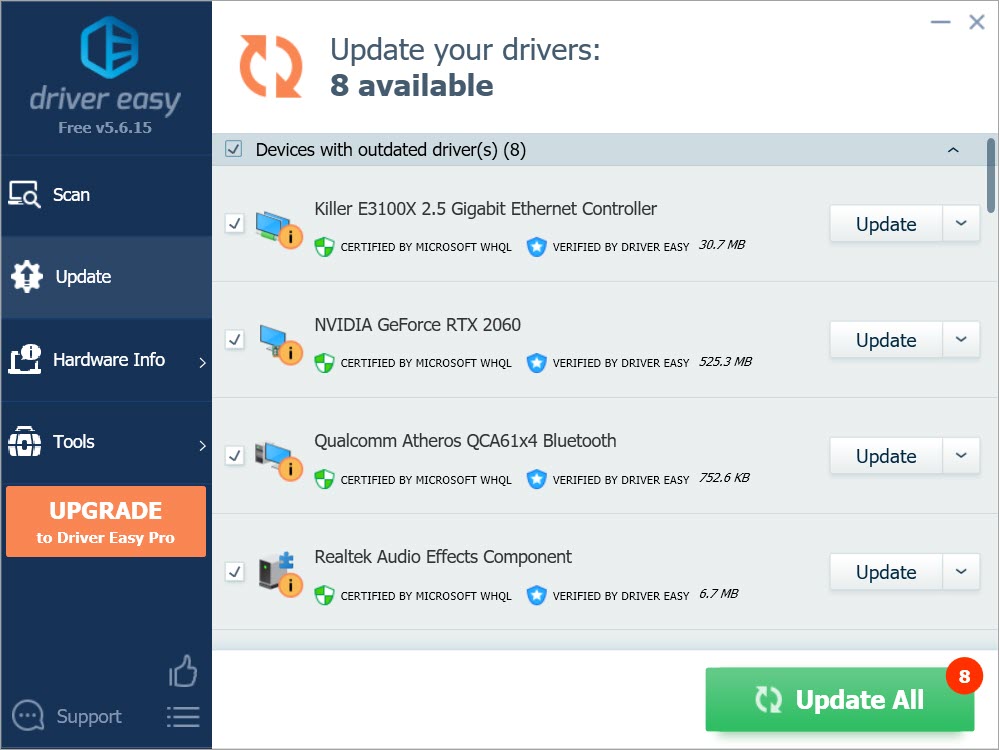
The Pro version of Driver Easy comes with full technical support . If you need assistance, please contact Driver Easy’s support team at [email protected] .
After updating all your drivers, restart your PC and check if Afterburner is working properly.
If the latest drivers don’t give you luck, you can continue to the next method.
Fix 5: Check for Windows updates
Windows updates help you avoid most of thesoftware compatibility issues . You should always make sure you’re on the latest system.
- On your keyboard, pressWin+I (the Windows logo key and the i key) to open the Windows Settings app. ClickUpdate & Security .

- ClickCheck for updates . Windows will then download and install the available patches. It might take some time (up to 30 mins).

To confirm you’ve installed all the system updates, repeat these steps until it prompts “You’re up to date” when you click Check for updates .
Once done, restart your computer and check if MSI Afterburner is running correctly.
If the issue lingers on, you can continue to the next fix.
Fix 6: Perform a clean boot
In addition to Vanguard, you should check if there’re other interferences in your system. You can start bydoing a clean boot , which only starts the PC with the minimum set of services and programs.
- On your keyboard, pressWin+R (the Windows logo key and the r key) at the same time to invoke the Run box. Type or pastemsconfig and clickOK .

- In the pop-up window, navigate to the Services tab and check the box next to Hide all Microsoft services .

3. Uncheck all the services EXCEPT those belong to your hardware manufacturers, such as Realtek , AMD , NVIDIA ,Logitech and Intel . Then click OK to apply the changes.

4. On your keyboard, press Ctrl , Shift and Esc at the same time to open Task Manager, then navigate to the Startup tab.
5. One at a time, select any programs you suspect might be interfering, and click Disable .
6. Restart your PC.
If Afterburner works after the clean boot, you can root out the offenders by repeating the steps and disabling only half of the services and programs.
If the issue persists, you can try the next solution below.
Fix 7: Try another version of Afterburner
If none of the fixes can help you, you can try to reinstall MSI Afterburner. This should reset profiles and fix possible issues during installation. Instead of installing the same version, this time you can try the previous and beta ones, which can be easily found onGuru3D.com .
Hopefully this post helps you get MSI Afterburner working again. If you have any questions or ideas, feel free to drop a line in the comments below.
Also read:
- [SOLVED] Psychonauts 2 Keeps Crashing on PC
- 2024 Approved Master Your Screen Essential Wins11 Apps & Games
- Best 10 Mock Location Apps Worth Trying On Oppo Reno 8T 5G | Dr.fone
- Effortless Solutions to Overcome the 0X000000D1 BSOD Windows Issue
- Fix Your Discord Video Chat - Screen Share Audio Not Working Correctly
- Fixing the Silent Call: A User-Friendly Approach to Skype Audio Glitches
- How to Troubleshoot a Non-Detecting Steam Virtual Reality Setup
- In 2024, How Can I Use a Fake GPS Without Mock Location On Meizu 21? | Dr.fone
- Overcoming Launch Problems: A Guide to Getting RoboCop: Rogue City Running on Windows & Mac
- Panoramic Power Play Gear vs LGCam Showdown
- Title: Troubleshooting Steps for MSI Afterburner Not Detecting Your GPU in Windows 11
- Author: Thomas
- Created at : 2024-12-20 02:00:24
- Updated at : 2024-12-26 16:01:13
- Link: https://program-issues.techidaily.com/troubleshooting-steps-for-msi-afterburner-not-detecting-your-gpu-in-windows-11/
- License: This work is licensed under CC BY-NC-SA 4.0.