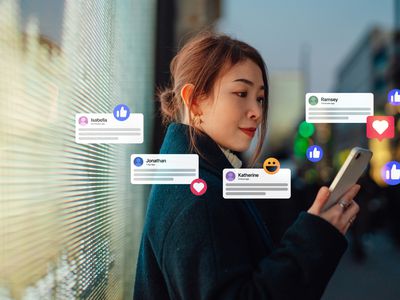
Troubleshooting Steps to Resolve Issues with Pathfinder: Wrath of the Righteous - Unable to Start Game

Pathfinder: Wrath of the Righteous - Persistent Crash Problems Now Solved

A screenshot of Pathfinder: Wrath of the Righteous from Steam
IfPathfinder: Wrath of the Righteous keeps crashing on your Windows PC, don’t worry. Although it’s quite frustrating, you’re definitely not the only person that experiences this issue. The good news is you’ve come to the right place, and you should be able to fix this issue easily after reading this article.
The system requirements of Pathfinder: Wrath of the Righteous for Windows PC
Ensure that your PC meets the system requirements of Pathfinder: Wrath of the Righteous first. If you don’t know the system requirements of the game, just take a quick glance at the table below:
| System requirements | Minimum | Recommended |
|---|---|---|
| OS: | Windows 7 64bit | Windows 10 64bit |
| Processor: | Intel(R) Core(TM) i3-2310M CPU @ 2.10GHz | Intel Core i7 CPU 920 @ 2.67GHz |
| Memory: | 6 GB RAM | 8 GB RAM |
| Graphics: | Intel(R) Intel HD Graphics 620 | NVIDIA GeForce GTX 1050 Ti |
| Storage: | 50 GB available space | 50 GB available space |
Pathfinder: Wrath of the Righteous system requirements
If your PC fails to meet the system requirements of the game, you may need to upgrade your PC first.
If the game keeps crashing on your powerful PC, just read on and try the fixes below.
Try these fixes
Whether the game crashes on startup or crashes in the middle of the game, you can find a fix to try in this article. You don’t need to try them all. Just work your way down the list until you find the one that works for you.
- Verify integrity of game files
- Update your graphics driver
- Install the latest game patch
- Disable overlays
- Temporarily disable anti-virus software
- P erform a clean boot
Verify integrity of game files
The game may not work as expected if some important game files are missing or corrupted, as the game file corruption usually lead to game crashes.
If it’s the case, you need to veirfy and repair game files in Steam. Here’s how to do it:
- Launch Steam and go to your Library .
- Right-click on Pathfinder: Wrath of the Righteous and select Properties .

- Click LOCAL FILES on the left, then click Verify integrity of game files… . If Steam finds anything wrong with the game files, it will re-download them from its official server.

Depending on the size of the game files, it may take some time to verify all your game files.
Run Pathfinder: Wrath of the Righteous after the verifying process is complete and see if the game crashes again. If this issue persists, try the next fix, below.
Update your graphics driver
Graphics driver is essential to the functioning of video games. If Pathfinder: Wrath of the Righteous keeps crashing on your PC, it’s likely that you have the corrupted or outdated graphics driver on your PC. So you should update your drivers to see if it fixes the game crashing issues.
If you don’t have the time, patience or skills to update the driver manually, you can do it automatically with Driver Easy .
Driver Easy will automatically recognize your system and find the correct drivers for it. You don’t need to know exactly what system your computer is running, you don’t need to be troubled by the wrong driver you would be downloading, and you don’t need to worry about making a mistake when installing. Driver Easy handles it all.
You can update your drivers automatically with either the FREE or the Pro version of Driver Easy. But with the Pro version it takes just 2 steps (and you get full support and a 30-day money back guarantee):
- Download and install Driver Easy.
- Run Driver Easy and click the Scan Now button. Driver Easy will then scan your computer and detect any problem drivers.

- Click Update All to automatically download and install the correct version of all the drivers that are missing or out of date on your system. (This requires the Pro version – you’ll be prompted to upgrade when you click Update All.)

Note : You can do it for free if you like, but it’s partly manual. - Restart your PC for the changes to take effect.
The Pro version of Driver Easy comes with full technical support . If you need assistance, please contact Driver Easy’s support team at [email protected] .
Install the latest game patch
The developer of Pathfinder: Wrath of the Righteous releases regular game patches to fix bugs and improve gaming performance. It’s possible that a recent patch has caused the game crash issue, and that a new patch is required to fix it.
If a patch is available, it will be detected by Steam, and the latest game patch will be automatically downloaded and installed when you launch the game.
Launch Pathfinder: Wrath of the Righteous again and check if the this fix works. If it didn’t work, or there was no new game patch available, move on to next fix, below.
Disable overlays
Overlays sometimes would interfere with the game and even block the game files. You can try disabling Steam Overlay for Pathfinder: Wrath of the Righteous and see if the game crashes again:
- Launch Steam and navigate to the LIBRARY tab . right-click on Pathfinder: Wrath of the Righteous . Then select Properties .

- Uncheck Enable Steam Overlay while in-game .

If you’re using other apps with overlay features (e.g. Nvidia GeForce Experience, Discord, Twitch, etc.), make sure you’ve disabled the in-game overlay in those apps feature.
Launch the game and see if the it crashes again. If this fix doesn’t work, try the next fix, below.
Temporarily disable anti-virus software
Many 3rd party antivirus software often block important game files. Once some important game files are blocked, the game would crash.
You can try adding both the game folder and Steam as an exception to your third-party antivirus application. If necessary, temporarily disable the 3rd party antivirus software before playing the game.
Launch Pathfinder: Wrath of the Righteous and see if the game crashes after you disabled the anti-virus software on your PC.
If this fix didn’t work, try the next fix to perform a clean boot.
Perform a clean boot
Pathfinder: Wrath of the Righteous will crash if there’s a certain app conflicting with it. If you’re not sure which app is conflicting with the game, you need to perform a clean boot to find it out.
Here’s how to do it:
- On your keyboard, press the Windows logo key and R at the same time to open the Run Dialog. Type msconfig and press Enter to open the System Configuration window.

- Navigate to the Services tab, check Hide all Microsoft services and then click Disable all .

- Select the Startup tab and click Open Task Manager .

- On the Startup tab in Task Manager , for each startup item, select the item and then click Disable .

5. Go back to the System Configuration window and click OK .
6. Click Restart to restart your PC.

Restart your PC and launch Pathfinder: Wrath of the Righteous to check if the game crashes again. If not, open the System Configuration window again to enable services and applications one by one until you find the problematic software.
After enabling each services, you need to restart your PC to apply the changes.
Once you find out the problematic software that crashes Pathfinder: Wrath of the Righteous, you can uninstall it to avoid game crashing issues in the future.
If the crashing issue reappears after you disabled all the 3rd party apps and services, try reinstalling Pathfinder: Wrath of the Righteous.
Normally, after reinstalling the game, you’ll be able to fix the crashing issue.
Tips:
If these common fixes didn’t help you fix the Pathfinder: Wrath of the Righteous crashing issue, you can also try investigating Windows crash logs to analyze and troubleshoot the causes of the crash. For more details, see the article: How to view crash logs in Windows 10 .
Hopefully, one of the fixes above helped you fix the Pathfinder: Wrath of the Righteous crashing issue. Feel free to drop a line in the comment area below if you have any questions or suggestions. Thanks for reading!
Also read:
- [New] Crafting a New Digital Persona Comprehensible Steps for Changing TikTok Handle for 2024
- [New] Effortless Time Lapse Videos in GoPro Studio Tutorial for 2024
- [Updated] In 2024, Expert Tips Download YouTube Playlists in Minutes
- Arma 3 Stability Fixes: Top 2024 Solutions for No-Crash Gameplay
- BMI = Body Mass Index;
- Cross-Cultural Comparison of Portuguese Keyboard Functionality
- Fast Guide: Steps to Retrieve Files From a 2TB External Drive
- Fixed: Overcoming Game Crashes in Path of Exile - Resolved!
- How to Resolve the Persistent Lag Issues in Dying Light
- In 2024, iSpoofer is not working On Poco X5 Pro? Fixed | Dr.fone
- Input Lag Solutions in Cyberpunk 2077 - Enhancing Your Gaming Session Today!
- Mastering MW3: Warzone - Quick Solutions for Tackling the Notorious Dev Error 6068
- Noise Cancellation Made Easy A Beginners Guide to FCPX Audio Enhancement
- Resolved! Stabilizing Hell Let Loose Game Crashes on Windows: Top Fixes Here
- Resolving Atomic Heart Errors When Launching Your Computer
- The Ultimate PP Playbook for Silent Scene Transitions for 2024
- Top 6 Fixes for a Malfunctioning Obs Microphone
- Title: Troubleshooting Steps to Resolve Issues with Pathfinder: Wrath of the Righteous - Unable to Start Game
- Author: Thomas
- Created at : 2024-12-18 01:09:56
- Updated at : 2024-12-19 02:01:21
- Link: https://program-issues.techidaily.com/troubleshooting-steps-to-resolve-issues-with-pathfinder-wrath-of-the-righteous-unable-to-start-game/
- License: This work is licensed under CC BY-NC-SA 4.0.






